Content hub
Your Content hub is where you give your agents the knowledge they need to work alongside you effectively. Think of it as their reference library; the better organised and comprehensive it is, the more helpful they become.
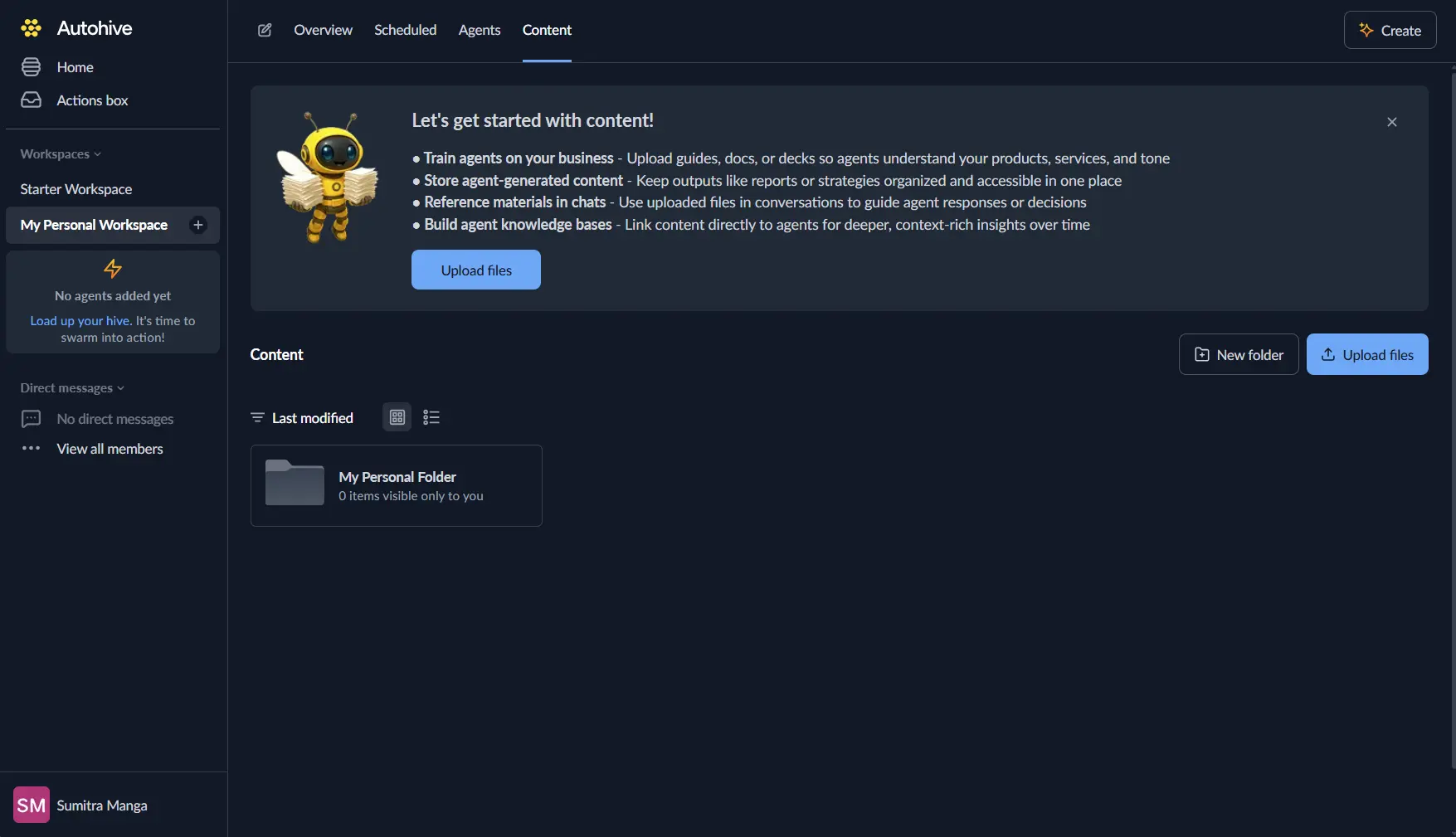
Why your content hub matters
When your agents have access to the right information, they can:
- Give answers that sound like they came from your team
- Follow your brand guidelines naturally
- Handle tasks with the context they need to get things right
It’s like having a new team member who’s read everything but needs you to show them where the important stuff lives.
What you can upload
| What you’re uploading | Supported formats |
|---|---|
| Documents | PDF, DOCX, PPTX, TXT |
| Spreadsheets | XLSX, CSV |
| Images | PNG, JPG, GIF |
| Code & markup | MD, HTML |
Getting your files uploaded
- Find the Content section in your main navigation.
- Click Upload files or simply drag your documents onto the page.
- Select your files and confirm the upload.
- Let the magic happen as Autohive processes everything and makes it searchable for your agents.
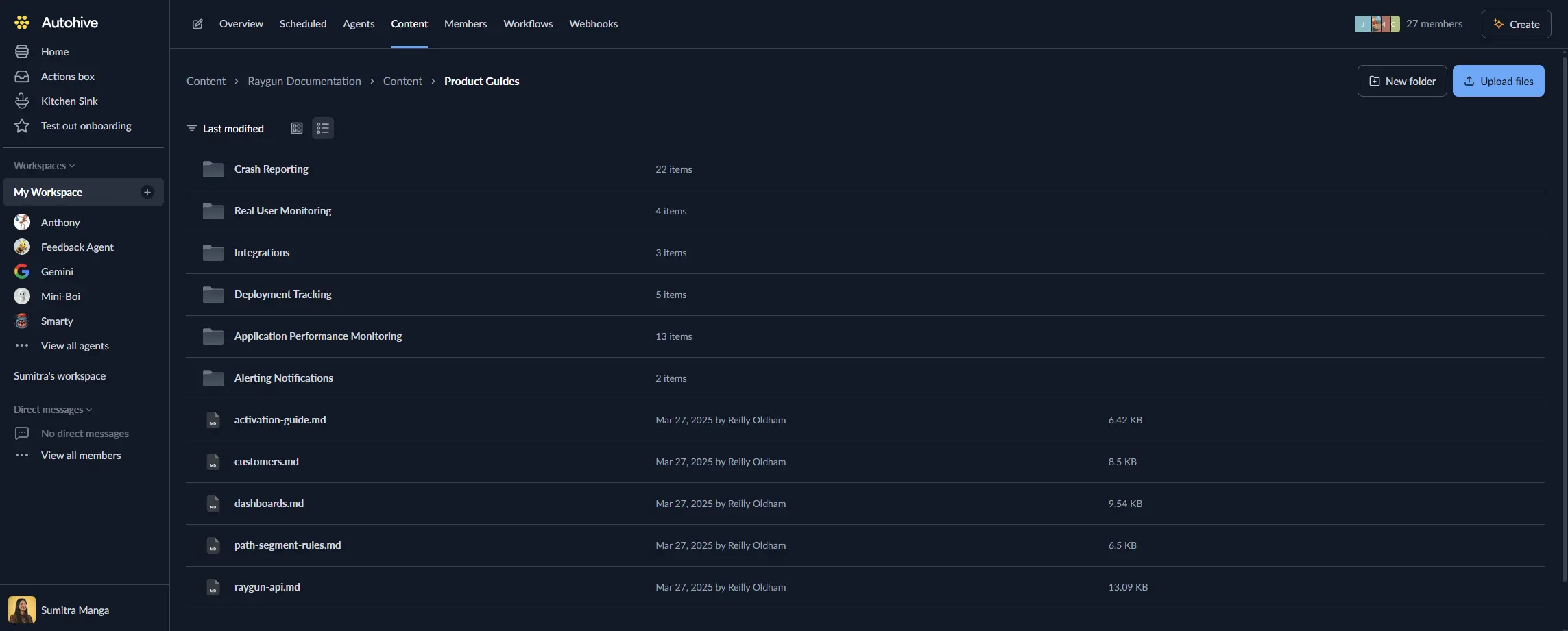
Organising your digital filing cabinet
Your Content hub works like the folder system you’re already familiar with.
Workspace vs personal folders
- Workspace folders are shared with your team’s agent.
- Personal folders keep your private materials separate.
Creating structure that works
- Build nested folders for different teams, projects, or topics.
- Right-click any file or folder to rename or move.
- Use clear, descriptive names that make sense to both humans and AI.
How your agents use your content
There are two ways your uploaded content comes into play:
- Background knowledge: All workspace content becomes part of your agents’ shared knowledge. They’ll reference it when relevant, just like a human colleague might remember something from a document they read last week.
- Direct references: In conversations, you can:
- Mention the file name
- Attach files directly using the attachment icon to give immediate context.
Finding what you need
The Content hub includes powerful sorting options to help you locate files quickly. You can sort by:
- Last modified to see your most recently updated files first
- Name (A-Z) for alphabetical sorting for easy browsing
- Date created (newest first) to find your latest uploads
- Date created (oldest first) to access your foundational documents
- File type to group similar file formats together
The better you organise and name your files, the easier it’ll be for both you and your agents to find the right information when needed.
Real teams, real workflows
Marketing magic
The marketing team uploads brand guidelines, product sheets, and presentation templates. Now their agent can draft copy that sounds authentically on-brand without constant guidance.
Support superpowers
Customer support stores FAQ documents and troubleshooting guides, then schedules regular jobs to auto-generate knowledge-base updates. This means less manual work and more time helping customers.
Data insights on autopilot
Data analysts drop CSV exports into a dedicated folder. An agent parses the numbers and delivers a morning summary of key metrics. Coffee time becomes insight time.
Troubleshooting
| What’s happening | Why it might be happening | How to fix it |
|---|---|---|
| “File type not supported” error | The format isn’t supported (yet). | Convert to PDF or TXT and try again. |
| Upload stuck at 0% | Network hiccup. | Refresh and retry with a stable connection. |
| Agent ignoring a file | File might be private or still processing. | Check permissions and wait a moment. |
Ready to give your agent the context they need?
A well-organised Content hub transforms your AI teammates from helpful assistants into knowledgeable collaborators who understand your business, your voice, and your goals.
Start by uploading the documents your team references most often, and you’ll be amazed how quickly your AI teammates learn to work the way you do.