On this page
User account & settings
Your account settings help you make Autohive work exactly how you want it to. This guide walks you through what we currently support.
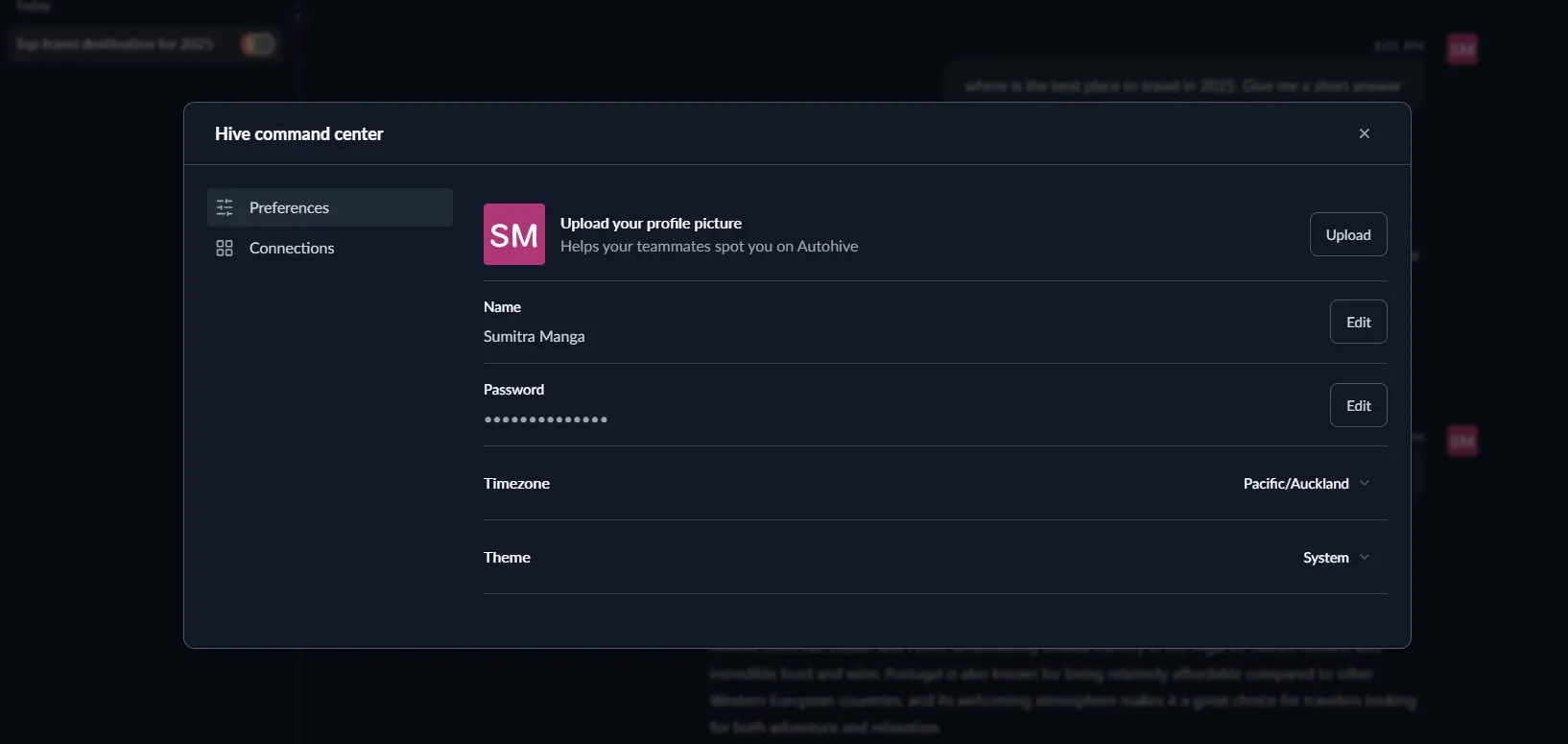
Finding your settings
- Click your profile picture in the bottom-right corner.
- Select Preferences from the menu.
- The Hive command center (preferences panel) opens with options to configure.
Profile information
| What to update | Why it matters |
|---|---|
| Name | What others see when you collaborate |
| Profile picture | Upload any PNG or JPG (up to 2 MB) |
Changes save automatically once you click out or upload.
Language & time
- Set your time-zone for accurate scheduling.
Appearance
- Choose Light or Dark mode (or match your system).
Billing
Admins will see an extra Billing section:
- Check your current plan & limits.
- Update payment details.
- View past invoices.
- Change or upgrade your plan.
Check out our Billing guide for more information.
Admins and managers can only access the Billing section of your organisation.
Notifications
Email notification are supported. For more information, visit the Notifications documentation.
Common questions
| Issue | How to fix |
|---|---|
| Can’t update email | Check with IT if you’re using company SSO. |
| Theme keeps changing | Check your browser’s privacy settings or extensions. |
Taking time to set up your account helps you focus on what matters—getting work done with your agents.