Workflows
Build powerful automations that connect your agents, tools, and integrations into smart, hands-free processes. Workflows let you create visual automation flows that handle complex tasks automatically—from simple scheduled reminders to sophisticated multi-step processes with approvals and branching logic.
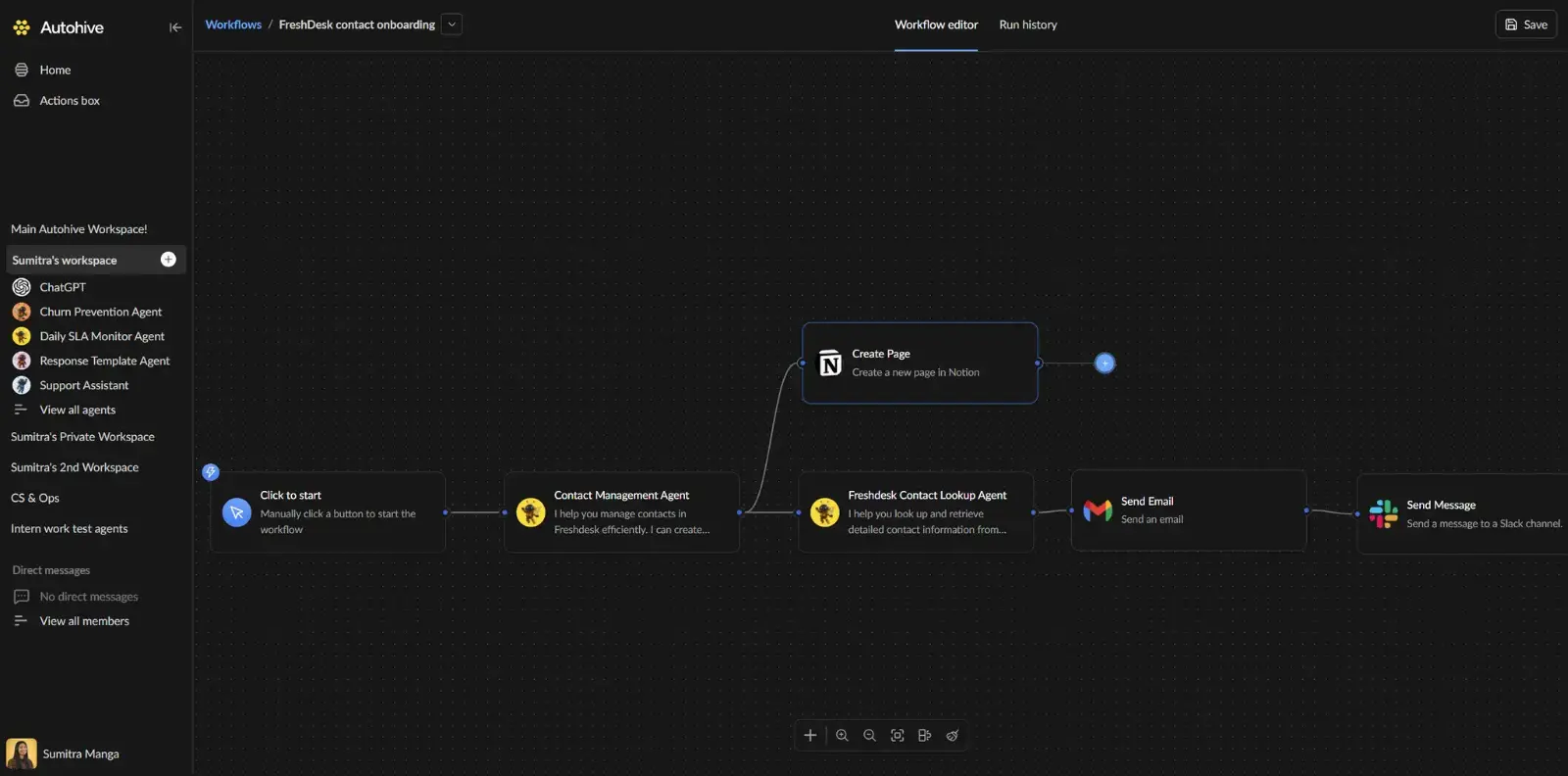
Getting started with workflows
| Term | What it means |
|---|---|
| Workflow | A complete automation sequence from trigger to completion |
| Trigger | The event that starts your workflow (manual, webhook, or scheduled) |
| Node | A single step in your workflow (action, agent, or logic) |
| Connection | The link between nodes that passes data forward |
| Execution | A single run of your workflow from start to finish |
Creating your first workflow
- Navigate to Workflows in Autohive.
- Click Create workflow and enter a descriptive name.
- Click Add trigger to choose how your workflow starts.
- Click Add step to add actions, agents, or logic.
- Connect nodes by dragging from one node’s output to another’s input.
- Click each node to configure its settings.
- Click Save and toggle Active to enable it.
- Click Run workflow to test manually.
Trigger types
Manual trigger
Run workflows on-demand with a button click.
Best for: Testing workflows, one-off tasks, or processes requiring human judgment to initiate.
Example: “Analyze this document and create a summary report”
Webhook trigger
External services start your workflow by sending HTTP POST requests.
Best for: Integrating with external systems, form submissions, API integrations, real-time event processing.
Example: “When a new customer signs up, create a HubSpot contact and send a welcome email”
How it works:
- Add webhook trigger to your workflow
- Save the workflow to generate a unique webhook URL
- Copy the URL and configure your external service to POST to it
- Define expected properties (name and type) for the webhook payload
Scheduled trigger
Automatically run workflows on a recurring schedule.
Best for: Regular reports, daily syncs, periodic cleanups, reminder systems.
Example: “Every Monday at 9 AM, compile last week’s sales data and send a report”
Frequency options:
| Option | When it runs | Example |
|---|---|---|
| Once | One time at specified date/time | “Run on Jan 15, 2025 at 2:00 PM” |
| Daily | Every day at the same time | “Every day at 9:00 AM” |
| Weekly | Every week on a specific day | “Every Monday at 10:00 AM” |
| Every week day | Monday through Friday | “Weekdays at 8:00 AM” |
| Every two weeks | Every other week on a specific day | “Every other Wednesday at 3:00 PM” |
| Custom | Advanced scheduling with multiple options | “Every 3 days” or “First Monday of each month” |
Working with nodes
Node types
| Category | Purpose | Examples |
|---|---|---|
| Triggers | Start your workflow | Manual, Webhook, Scheduled |
| Actions | Perform tasks with integrations | Send email, Create calendar event, Update CRM |
| AI Agents | Intelligent processing with AI | Analyze sentiment, Extract data, Generate content |
| Flow | Control workflow logic | Iterator (loops), Conditional logic |
Adding and configuring nodes
Add nodes:
- Click Add step or the + button
- Search or browse the step library
- Drag steps directly onto the canvas or click to select
Configure nodes:
- Click any node to open its configuration panel
- Rename the step for clarity
- Set required fields (marked with *)
- Map inputs from previous steps using tokens
- Enable Requires approval if manual review is needed
Using tokens:
- Click the token icon next to any input field
- Select from available outputs of previous nodes
- Tokens appear as colored pills in the input
- Hover over tokens to highlight the source node
Canvas controls
The canvas toolbar provides essential controls:
| Control | What it does |
|---|---|
| Add node | Open step selection drawer |
| Zoom in/out | Adjust canvas zoom level |
| Zoom to fit | Center and fit all nodes in view |
| Snap to grid | Align nodes to grid for clean layouts |
| Tidy up | Auto-organize node positions |
Navigation tips:
- Click and drag the canvas background to pan
- Use your mouse wheel to zoom
- Select multiple nodes with click + drag selection box
- Press Delete to remove selected nodes
Running and monitoring workflows
Manual execution
- Open the workflow editor
- Ensure the workflow is saved
- Click Run workflow
- The canvas switches to execution mode
Execution mode
When a workflow is running, you’ll see:
- Read-only canvas - View-only during execution
- Real-time status updates - Nodes show current state
- Visual indicators:
- 🔄 Processing - Animated border while running
- ✓ Completed - Success animation when done
- ✗ Failed - Error indicator if something goes wrong
- ⏸ Pending Approval - Waiting for manual approval
Click Back to editing to exit execution mode.
Viewing node outputs
Click on any completed node to see:
- Input values received
- Output data produced
- Execution time
- Status and errors
Data flow and connections
How data flows
Data moves through your workflow like water through pipes:
- Trigger provides initial data
- Each node processes inputs and produces outputs
- Connections pass data to the next step
- Final node completes the workflow
Connection mapping
When you connect two nodes:
- Outputs from the source node become available as inputs to the target node
- Use tokens to reference specific output fields
- Multiple nodes can use the same output data
Example flow:
[Webhook: New customer]
→ output: {name, email, company}
→ [Create HubSpot contact] input: {name, email}
→ output: {contactId}
→ [Send welcome email] input: {to: email}
The editor validates your workflow and shows warnings for missing required fields, invalid field types, disconnected nodes, or circular dependencies.
Advanced features
Requires approval
Any non-trigger step can require manual approval before executing:
- Select the node
- Toggle Requires approval in the configuration panel
- During execution, the workflow pauses at this step
- A team member must approve or reject before continuing
Best for: Financial transactions, external communications, data deletions, or any sensitive operations requiring oversight.
Iterator (loops)
The Iterator node lets you process lists of items:
- Connect a node that outputs an array
- Add an Iterator node
- Configure the steps to run for each item
- The Iterator executes its child nodes for each array element
Example: Process each row in a spreadsheet, send an email to each contact in a list.
Conditional logic
Branch your workflow based on conditions:
- Add logic nodes to evaluate conditions
- Connect different paths for true/false outcomes
- Use comparison operators on any data
Example: “If amount > 1000, require approval; otherwise, process automatically”
Webhooks and property selection
Webhooks provide a powerful way to integrate external systems with your workflows. Understanding how to configure webhook properties ensures your workflow receives and processes data correctly.
Configuring webhook properties
When you add a webhook trigger, you need to define the expected data structure:
- Add the webhook trigger to your workflow
- Define properties for the incoming payload:
- Property name - The field name in the JSON payload (e.g.,
customerEmail,orderTotal) - Property type - The data type:
string,number,boolean,array, orobject
- Property name - The field name in the JSON payload (e.g.,
- Save the workflow to generate the unique webhook URL
Example webhook configuration:
{
"customerName": "string",
"email": "string",
"orderTotal": "number",
"items": "array",
"isPriority": "boolean"
}
Property types and usage
| Type | Description | Example value |
|---|---|---|
| string | Text data | "John Doe", "info@example.com" |
| number | Numeric values (integers or decimals) | 42, 99.99, -10 |
| boolean | True/false values | true, false |
| array | List of items | ["item1", "item2"], [1, 2, 3] |
| object | Nested JSON structure | {"street": "Main St", "city": "NYC"} |
Using webhook data in your workflow
Once webhook properties are defined:
- Reference properties as tokens - Use the token selector to insert webhook data into subsequent steps
- Access nested data - For object and array types, drill down into nested properties
- Validate data - Add conditional logic to check if required data is present
- Transform data - Use AI agents or logic nodes to process or reformat webhook data
Example flow with webhook:
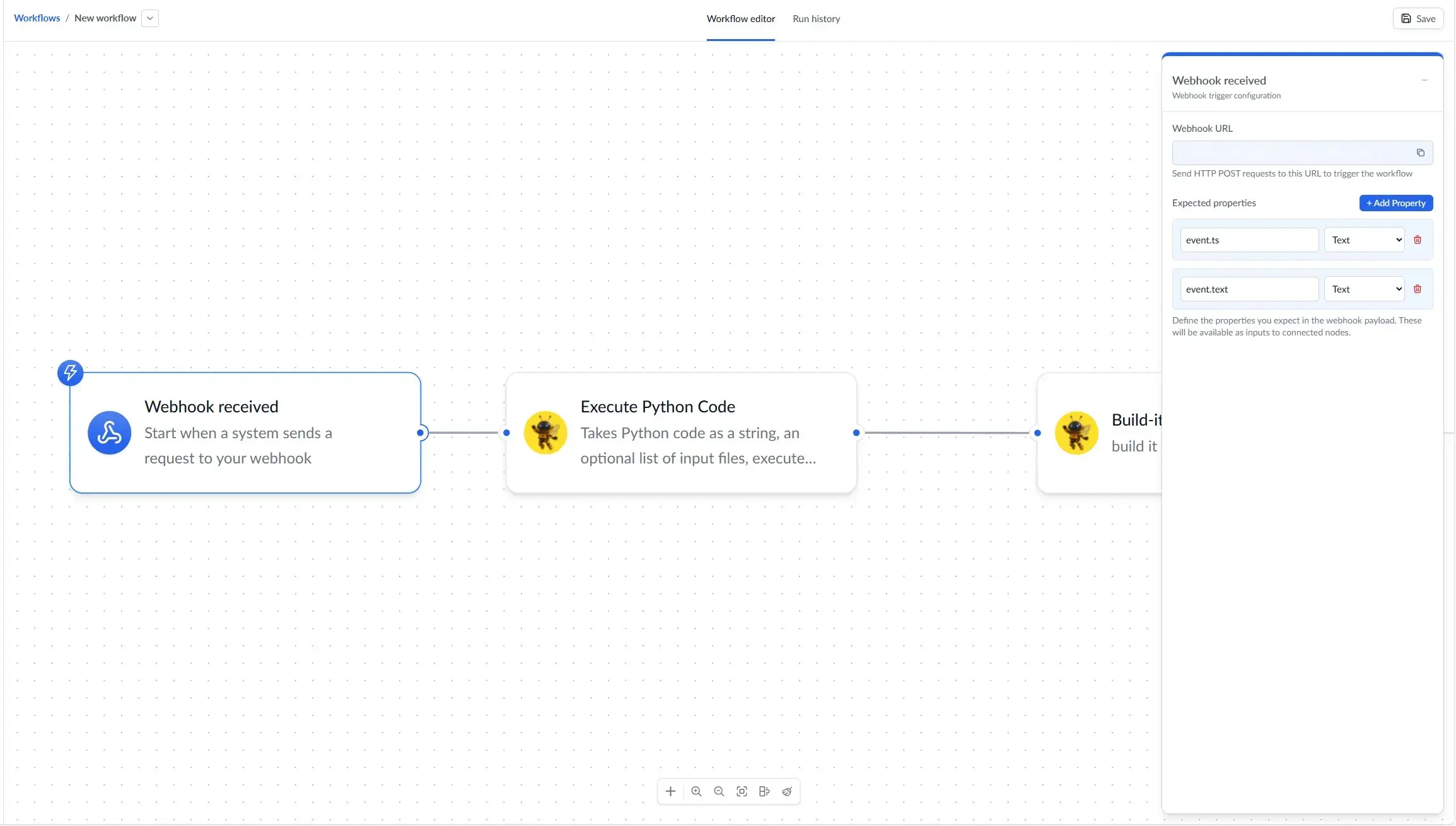
[Webhook: New Order] → Properties: {customerName, email, orderTotal, items}
→ [Conditional: Check orderTotal] → If > $1000:
→ [Requires Approval: High-value order]
→ [Create CRM Contact] → Input: {name: customerName, email: email}
→ [Send Email] → Input: {to: email, subject: "Order confirmation"}
→ [Iterator: Process items] → Loop through items array
→ [Update Inventory] → For each item
Testing webhooks
- Use the webhook URL provided in the trigger configuration
- Send a test POST request with sample data:
curl -X POST https://api.autohive.ai/webhooks/your-webhook-id \ -H "Content-Type: application/json" \ -d '{ "customerName": "Test User", "email": "test@example.com", "orderTotal": 150.00, "items": ["item1", "item2"], "isPriority": false }' - View execution results in the workflow execution history
- Inspect node outputs to verify data is flowing correctly
Webhook security best practices
- Keep webhook URLs private - Treat them like passwords
- Regenerate URLs if compromised - Create a new webhook trigger if the URL is exposed
- Validate incoming data - Use conditional logic to check data format and required fields
- Add approval steps - For sensitive operations triggered by webhooks
- Monitor execution logs - Regularly review webhook execution history for unexpected activity
File handling
Some nodes accept file inputs. When configuring file fields:
- Upload files directly in the configuration panel
- Reference file outputs from previous nodes
- See file previews in cards
- Support for single files and file arrays
Managing workflows
Activating workflows
Toggle the Active switch in the workflow editor:
- On - Enable automatic execution for webhook and scheduled triggers
- Off - Disable automatic execution (manual triggers still work)
Editing workflows
- Click on a workflow in the list
- Make your changes in the visual editor
- Click Save to store changes
Deleting workflows
To delete a workflow:
- Open the quick actions menu (⋮) on the workflow
- Select Delete
- Confirm the deletion
Tips for success
- Start simple - Begin with a basic flow, then add complexity
- Use descriptive names - Clear node labels make workflows easier to understand
- Test frequently - Run your workflow after adding each major step
- Use approvals wisely - Add approval steps for sensitive operations
- Monitor executions - Check execution history regularly to catch issues early
- Organize your canvas - Use “Tidy up” and “Snap to grid” for clean layouts
- Leverage AI agents - Let agents handle complex text analysis and decision-making
- Keep tokens visible - Hover to highlight data flow connections
Common issues and fixes
| Problem | Why it happens | How to fix |
|---|---|---|
| Workflow won’t save | Missing required trigger or validation error | Check for red error messages; ensure trigger is configured |
| Step fails immediately | Missing credentials or invalid configuration | Click the node to see error details; verify integration connection |
| No data flowing | Incorrect token mapping or field name mismatch | Review token selections; check field names match |
| Workflow won’t run | Workflow is inactive or trigger misconfigured | Toggle Active switch; verify trigger configuration |
| Webhook not receiving | External service not configured correctly | Check webhook URL is correct; verify payload format |
| Schedule not firing | Start date in past or workflow inactive | Ensure Active toggle is on; check schedule configuration |
Real-world examples
E-commerce order processing: When a new order comes in via webhook, create a ticket in your support system, update inventory in your database, send a confirmation email to the customer, and notify the warehouse team via Slack.
Lead qualification pipeline: When a new lead is added to your CRM (webhook trigger), use an AI agent to analyze their company website, score the lead based on criteria, assign to the appropriate sales rep, and create personalized outreach tasks.
Weekly team sync automation: Every Monday morning (scheduled trigger), gather data from project management tools, use an AI agent to summarize blockers and achievements, compile a status report, and post to your team channel with @mentions for relevant stakeholders.
With workflows, you can automate complex processes and let Autohive handle the heavy lifting while you focus on strategic work. To learn more about automation, check out our guide to automating tasks.