Xero
The Autohive Xero integration connects your Xero accounting system with Autohive’s automation platform, enabling:
- Financial reporting - Access balance sheets, profit & loss statements, and trial balance reports with flexible date ranges
- Invoice management - Create, update, and retrieve sales invoices and purchase bills with PDF download capabilities
- Purchase order management - Full lifecycle management including creation, updates, deletion, and tracking
- Contact management - Search and manage contacts including customers, suppliers, and vendors
- Aged reporting - Generate aged payables and receivables reports for specific contacts and time periods
- Multi-tenancy support - Work with multiple Xero organizations and tenant connections
- Account management - Access chart of accounts for financial categorization and reporting
- Transaction analysis - Retrieve payments and bank transactions for comprehensive financial analysis
- File attachments - Upload and download file attachments for invoices, bills, and transactions
- Automated reporting - Schedule regular financial reports and analysis through workflow automation
Install the integration
Log in to Autohive and navigate to Your user profile > Connections or Your workspace -> Manage workspace
Locate the Xero Integration card and click Connect
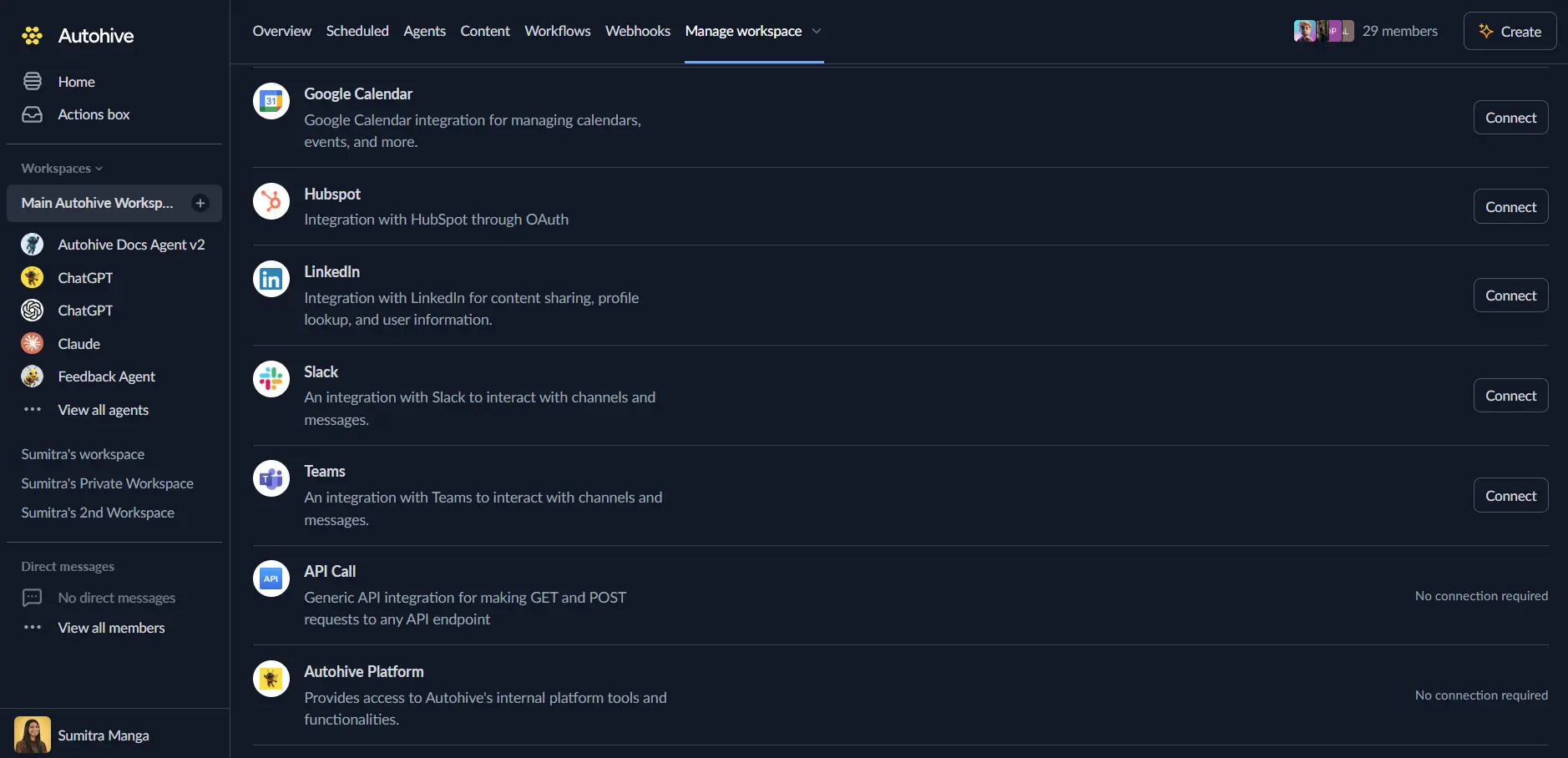
Authorize with Xero - you’ll be redirected to Xero’s authorization page
Select your Xero organization and approve the connection
Review and approve permissions. Autohive requests access to:
Ensure you approve the permissions required in order for the integration to function as expected.
Confirm installation - you’ll be redirected to Autohive with “Connected” status displayed
Use the integration
You can now use the integration with your agents, workflows and scheduled tasks!
- Follow our Create your first agent guide on how to create an agent.
- In the ‘Agent settings’, scroll down to the ‘Add capabilities’ section and turn on the Xero capability. You can choose what individual Xero capabilities to turn on and off.
- Once the settings have been selected, begin prompting the agent of the workflow you’d like to achieve with Autohive and Xero!
Available capabilities
Organization Management
- Get Available Connections: Retrieve all Xero tenant connections with company names and IDs
- Multi-Tenant Support: Work with multiple Xero organizations from a single integration
- Connection Management: Manage and switch between different Xero tenant connections
Financial Reporting
- Get Balance Sheet: Access balance sheet reports with optional period comparisons for trend analysis
- Get Profit and Loss: Retrieve P&L statements with flexible date ranges and timeframe configurations
- Get Trial Balance: Access trial balance reports with optional payment filtering capabilities
- Automated Report Generation: Schedule regular financial reports through Autohive workflows
Contact Management
- Find Contact by Name: Search for customers, suppliers, and vendors using name-based queries
- Contact Discovery: Locate specific contacts for targeted financial analysis and reporting
- Relationship Management: Access contact details for comprehensive customer and supplier management
Aged Reporting
- Get Aged Payables: Generate aged payables reports for specific contacts to manage supplier payments
- Get Aged Receivables: Access aged receivables reports for customer payment tracking and follow-up
- Cash Flow Analysis: Monitor outstanding payments and receivables for better cash flow management
Chart of Accounts
- Get Accounts: Retrieve chart of accounts for financial categorization and line item classification
- Account Filtering: Filter accounts by status (active/inactive) and sort by various criteria
- Financial Structure: Access account hierarchies for comprehensive financial organization
Transaction Analysis
- Get Payments: Access payment records including customer receipts, supplier payments, and refunds
- Get Bank Transactions: Retrieve bank transactions not tied to invoices for complete financial visibility
- Transaction Filtering: Filter transactions by date ranges, amounts, and transaction types
Invoice Management
- Get Invoices: Retrieve sales invoices and purchase bills with advanced filtering and pagination
- Get Invoice PDF: Download individual invoices as PDF files for distribution and archiving
- Create Sales Invoice: Create new sales invoices (ACCREC) for billing customers
- Create Purchase Bill: Create new purchase bills (ACCPAY) for recording supplier invoices
- Update Sales Invoice: Update existing sales invoices (DRAFT/SUBMITTED only)
- Update Purchase Bill: Update existing purchase bills (DRAFT/SUBMITTED only)
- Invoice Filtering: Filter by status, date ranges, contact, and custom criteria
Purchase Order Management
- Get Purchase Orders: Retrieve purchase orders with filtering, pagination, and specific lookups
- Create Purchase Order: Create new purchase orders for ordering goods and services from suppliers
- Update Purchase Order: Update existing purchase orders (DRAFT/SUBMITTED only)
- Delete Purchase Order: Delete purchase orders by updating status to DELETED
- Get Purchase Order History: Retrieve history and notes for tracking and auditing
- Add Note to Purchase Order: Add notes for communication and tracking purposes
File Attachment Management
- Attach File to Invoice: Upload files to sales invoices with support for online invoices
- Attach File to Bill: Upload files to purchase bills with document management
- Get Attachments: Retrieve list of all attachments for invoices, bills, or bank transactions
- Get Attachment Content: Download actual file content for analysis and archiving
Key features
Comprehensive Financial Data Access
- Full read and write access to Xero’s financial reports and transaction data
- Real-time data synchronization for up-to-date financial information
- Flexible date range queries for historical analysis and forecasting
- Multi-period comparison capabilities for trend analysis
- Create and update invoices, bills, and purchase orders programmatically
- Document management with file attachment support
Multi-Tenant Architecture
- Support for multiple Xero organizations and tenant connections
- Easy switching between different business entities
- Centralized management of multiple accounting systems
- Scalable architecture for enterprise and multi-business use cases
Advanced Filtering and Search
- Powerful search capabilities for contacts, accounts, and transactions
- Date-based filtering for targeted financial analysis
- Status-based filtering (active/inactive accounts, paid/unpaid invoices)
- Custom query support for specific business requirements
Rate Limit Management
- Automatic handling of Xero API rate limits with intelligent retry logic
- Configurable delays and retry attempts for optimal performance
- Rate limit monitoring and alerting for usage optimization
- Efficient API usage to maximize data access within limits
Common use cases
Financial Reporting Automation
- Generate monthly balance sheet and P&L reports automatically
- Create scheduled financial summaries for management and stakeholders
- Automate period-end reporting and financial close processes
- Track key financial metrics and KPIs through automated workflows
Invoice and Billing Automation
- Automatically create sales invoices based on order fulfillment or service delivery
- Generate and email invoice PDFs to customers automatically
- Update invoice statuses based on payment confirmations
- Bulk create purchase bills from supplier invoices
- Attach supporting documents (receipts, contracts) to invoices and bills
Purchase Order Workflow Automation
- Create purchase orders automatically when inventory reaches reorder levels
- Route purchase orders for approval workflows before submission
- Track purchase order status and send notifications for key milestones
- Add tracking notes and delivery confirmations to purchase order history
- Automate purchase order to bill matching and reconciliation
Cash Flow Management
- Monitor aged payables and receivables for better cash flow planning
- Automate overdue payment alerts and follow-up processes
- Generate cash flow forecasts based on outstanding payments
- Track payment patterns and customer payment behavior
- Send automated invoice PDFs for overdue accounts
Contact and Customer Management
- Search and analyze customer payment histories and outstanding balances
- Automate customer communication based on account status
- Generate customer-specific financial reports and statements
- Manage supplier relationships and payment schedules
Document Management
- Automatically attach proof of delivery to invoices
- Upload supplier receipts and invoices to purchase bills
- Archive invoice PDFs for compliance and record-keeping
- Extract and analyze attachment content for data validation
Business Intelligence and Analytics
- Extract financial data for external business intelligence tools
- Create custom financial analysis and reporting workflows
- Monitor business performance through automated metric tracking
- Generate insights from transaction patterns and financial trends
Financial report types
Balance Sheet Reports
- Standard balance sheet with asset, liability, and equity sections
- Comparative balance sheets for period-over-period analysis
- Customizable date ranges and reporting periods
- Multi-period comparison for trend identification
Profit and Loss Reports
- Standard P&L with revenue, expense, and net profit calculations
- Flexible timeframe options (monthly, quarterly, yearly)
- Period comparisons for performance tracking
- Custom date range support for specific analysis needs
Trial Balance Reports
- Complete trial balance with all account balances
- Optional payment-only filtering for cash-based reporting
- Account-level detail for comprehensive financial verification
- Period-specific reporting for accurate financial statements
Aged Reports
- Aged payables by supplier for payment planning
- Aged receivables by customer for collection management
- Customizable aging periods and date ranges
- Contact-specific aging analysis for targeted follow-up
API integration details
Authentication and Security
- OAuth 2.0 integration with Xero’s official API
- Secure token management with automatic refresh capabilities
- Encrypted data transmission and storage
- Compliance with Xero’s security and privacy requirements
Data Accuracy and Reliability
- Real-time data access for current financial information
- Consistent data formatting and structure
- Error handling and data validation
- Reliable connection management and retry logic
Disconnect the integration
Important: Disconnecting stops data synchronization but preserves existing data in both systems.
- Navigate to Your user profile -> Connections or Your workspace -> Manage workspace
- Find the Xero Integration
- Click Disconnect and confirm
Data Impact: Existing data remains unchanged in both systems, but sync stops and Autohive loses Xero API access.
Uninstall the app
From Xero: Go to your Xero settings > Connected apps > Find Autohive and disconnect the application