Raygun
The Autohive Raygun integration connects your Crash Reporting and Real User Monitoring data with Autohive’s automation platform, enabling:
- Complete error management - Investigate, resolve, and track application errors and crashes with full stack traces and context
- Deployment tracking and monitoring - Monitor releases and correlate errors with deployments to identify problematic changes
- Performance insights and analysis - Analyze page load times, user metrics, and performance trends over time
- Customer and session monitoring - Track user sessions, behavior patterns, and identify affected users
- Team collaboration workflows - Manage invitations and coordinate error resolution across your team
- Advanced metrics and analytics - Time-series analysis and distribution histograms for errors and performance data
Install the integration
Get your Raygun Personal Access Token:
- Navigate to Raygun Personal Access Tokens
- Click Create New Token
- Give your token a descriptive name (e.g., “Autohive Integration”)
- Select the appropriate permissions for your use case
- Copy the generated token from the page
Log in to Autohive and navigate to Your user profile > Connections or Your workspace -> Manage workspace
Locate the Raygun Integration card and click Connect
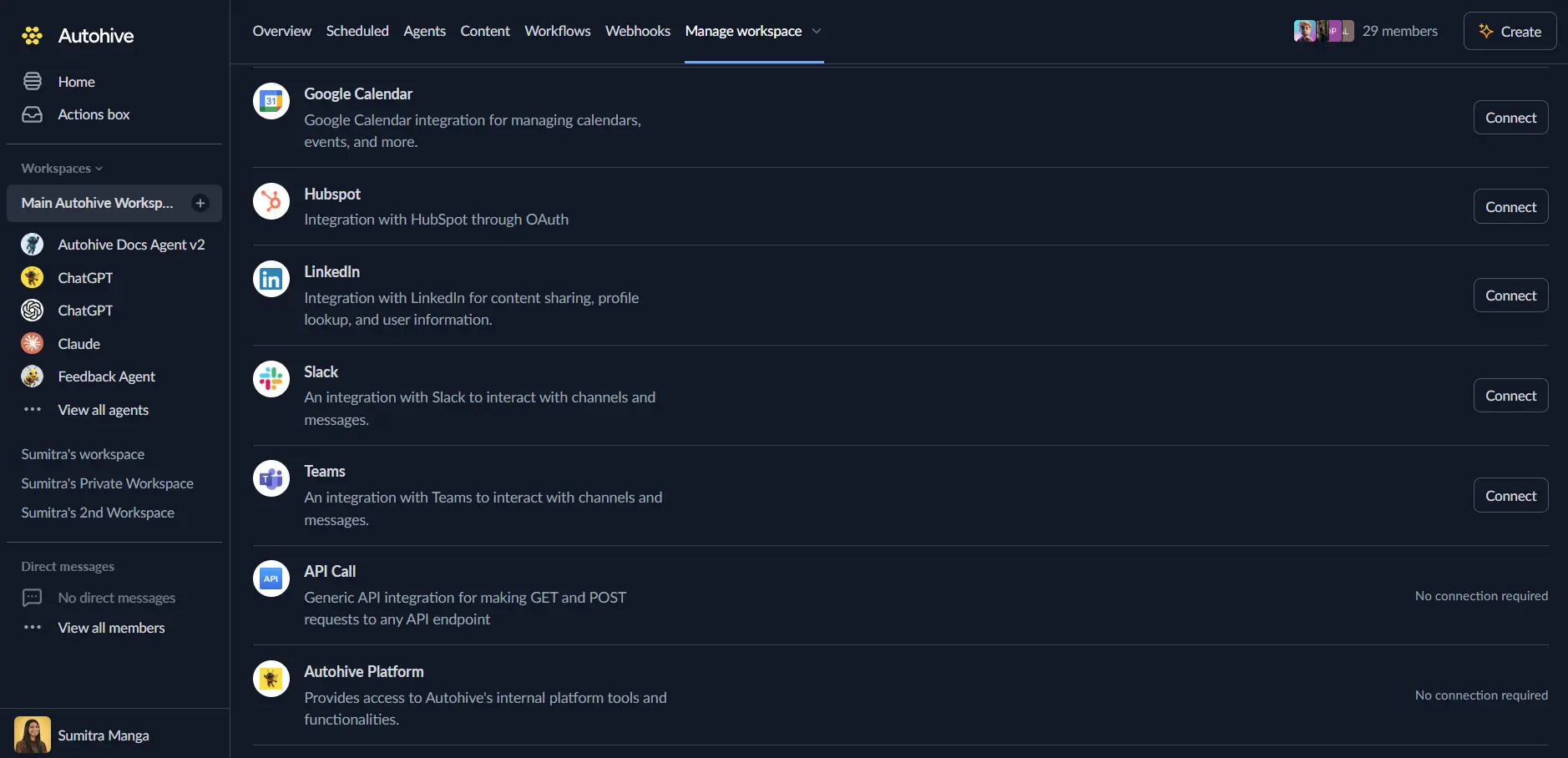
Enter your Personal Access Token in the authentication field
Confirm installation - your Raygun account will be connected to Autohive
Use the integration
Once connected, Autohive agents can interact with your Raygun data through natural language conversations.
Enable Raygun capabilities for your agents
- Navigate to your agent’s settings in Autohive
- In the ‘Agent settings’, locate the ‘Add capabilities’ section
- Enable the Raygun MCP server capabilities
- Select which specific Raygun capabilities to enable for the agent
- Start prompting your agent to work with Raygun data
Example prompts
Try these prompts to get started:
🔍 "Show me the most recent error groups in my production application"
🚀 "What were the latest deployments and did they introduce any new errors?"
📊 "Analyze the performance trends for my top pages over the last 7 days"
👥 "List customers affected by error group xyz789 in the last 24 hours"
Available capabilities
Applications
- List Applications: Get all applications in your Raygun account with sorting and pagination
- Search Applications: Search for applications by name with partial matching
- Get Application Details: Retrieve detailed application information including settings, API keys, and plan info
- Regenerate API Key: Generate a new API key for an application (invalidates existing key)
Error Management
- List Error Groups: Retrieve error groups with advanced filtering by state, sort order, and date ranges
- Investigate Error Group: Get complete details about a specific error including first occurrence with stack trace, tags, and context
- Update Error Status: Change error group status (active, resolve, ignore, permanently ignore) with version tracking
- Add Error Comment: Document investigation findings, resolution steps, or collaboration notes
- Browse Error Instances: View individual error occurrences to identify patterns across multiple instances
- Get Error Instance Details: Retrieve full stack trace, environment data, and context for specific error occurrences
Deployments
- List Deployments: Track releases and software versions with comprehensive filtering and sorting
- Create Deployment: Record new deployments with version tracking, owner information, and source control integration
- Get Latest Deployment: Quickly assess current production state with associated error groups
- Investigate Deployment: Get comprehensive deployment information including related error groups
- Manage Deployment: Update or delete deployment records with version and metadata changes
Customers & Sessions
- List Customers: Browse application users with filtering by activity, creation date, and contact information
- Investigate Customer: Get detailed customer information to understand user-specific issues and experiences
- List Sessions: Analyze user sessions with environment data, device information, and behavior patterns
Performance & Metrics
- List Pages: Get page identifiers for monitored pages in your application
- Investigate Page: Retrieve page details for use in metrics queries
- Analyze Website Performance: Track performance trends over time with customizable metrics (load time, first paint, etc.)
- Analyze Performance Distribution: Understand performance variability with histogram data showing user experience distribution
- Analyze Error Trends: Track error rates and patterns over time to monitor application reliability
Team Management
- Manage Invitations: List and review team invitations with filtering and pagination
- Send Invitation: Grant Raygun access to new users via email invitation
- Revoke Invitation: Cancel pending invitations that haven’t been accepted
Key features
Comprehensive Error Tracking
- Full stack traces with complete context for rapid debugging
- Error grouping with status management (active, resolved, ignored)
- Comment system for team collaboration on error resolution
- Historical error instance browsing to identify patterns
Deployment Correlation
- Track releases with version numbers and timestamps
- Correlate errors with specific deployments
- Source control integration (GitHub, GitLab, Bitbucket, Azure DevOps)
- Deployment owner tracking and deployment notes
Performance Monitoring
- Time-series performance metrics for trend analysis
- Distribution histograms to understand user experience variability
- Multiple performance metrics (load time, first paint, first contentful paint, first input delay)
- Customizable time ranges and data granularity
User Experience Insights
- Customer session tracking with device and environment data
- Browser, OS, and platform information for debugging
- Geographic data for regional issue identification
- User behavior pattern analysis
Advanced Analytics
- Flexible metric aggregation (average, median, p95, p99)
- Customizable time granularity (15m, 1h, 4h, 12h, 1d, 7d)
- Filter support for targeted analysis
- Long-term trend analysis (up to 90 days for error metrics)
Common use cases
Proactive Error Monitoring
- Automatically notify teams when new error groups appear in production
- Create tickets in project management tools when critical errors occur
- Generate daily error summaries and send them to Slack or email
- Correlate errors with recent deployments to identify problematic releases
Deployment Safety Checks
- Automatically check for new errors after each deployment
- Create reports comparing error rates before and after releases
- Set up alerts for error rate spikes following deployments
- Track deployment frequency and associated error patterns
Performance Optimization
- Monitor page load times and identify performance regressions
- Generate weekly performance reports for stakeholder review
- Alert on performance degradation for critical pages
- Analyze performance trends to validate optimization efforts
Customer Support Enhancement
- Automatically investigate errors reported by specific customers
- Create support tickets with full error context and stack traces
- Track affected users for high-priority error groups
- Generate customer impact reports for error triage
Team Coordination
- Automatically add comments to error groups when related code changes
- Notify assigned developers when errors are reopened
- Generate error resolution metrics for team performance tracking
- Coordinate error triage across multiple applications and teams
Analytics and Reporting
- Generate weekly application health reports combining errors and performance
- Track error resolution time and team productivity metrics
- Analyze error patterns by deployment, version, or time period
- Create executive dashboards with key reliability and performance metrics
Disconnect the integration
Important: Disconnecting stops data synchronization but preserves existing data in both systems.
- Navigate to Your user profile -> Connections or Your workspace -> Manage workspace
- Find the Raygun Integration
- Click Disconnect and confirm
Data Impact: Existing data remains unchanged in both systems, but sync stops and Autohive loses Raygun API access.
Remove access
From Raygun: Navigate to Raygun Personal Access Tokens, find the token used for Autohive, and click Revoke to permanently disable access.
Troubleshooting
Connection Issues
If you’re having trouble connecting to Raygun:
- Verify your Personal Access Token: Ensure the token hasn’t been revoked or expired
- Check token permissions: Ensure the token has the necessary permissions for the operations you’re trying to perform
- Test the connection: Try a simple query like listing applications to verify connectivity
Authentication Errors
If you receive authentication errors:
- Verify your token is entered correctly: Ensure there are no extra spaces or characters
- Regenerate the token: Create a new Personal Access Token if the current one is problematic
- Reconnect the integration: Disconnect and reconnect with the new token
Data Not Appearing
If expected data isn’t showing up:
- Verify application access: Ensure your Raygun account has access to the applications you’re querying
- Check application IDs: Confirm you’re using the correct application identifiers
- Review time ranges: For metrics queries, ensure the time range includes data points