Google Tasks
The Autohive Google Tasks integration connects your Google Tasks with Autohive’s automation platform, enabling:
- Task list management - Access and browse all task lists with pagination support for efficient organization
- Task operations - Create, read, update, and delete tasks with comprehensive CRUD capabilities
- Due date tracking - Set and manage task deadlines with RFC 3339 date format support
- Status management - Track task completion status with needsAction and completed states
- Subtask organization - Create hierarchical task structures with parent-child relationships
- Task positioning - Move tasks to specific positions within lists or convert to subtasks
- Pagination support - Handle large datasets with up to 2,000 task lists and 20,000 tasks per list
Install the integration
-
Log in to Autohive and navigate to Your user profile > Connections or Your workspace -> Manage workspace
-
Locate the Google Tasks Integration card and click Connect
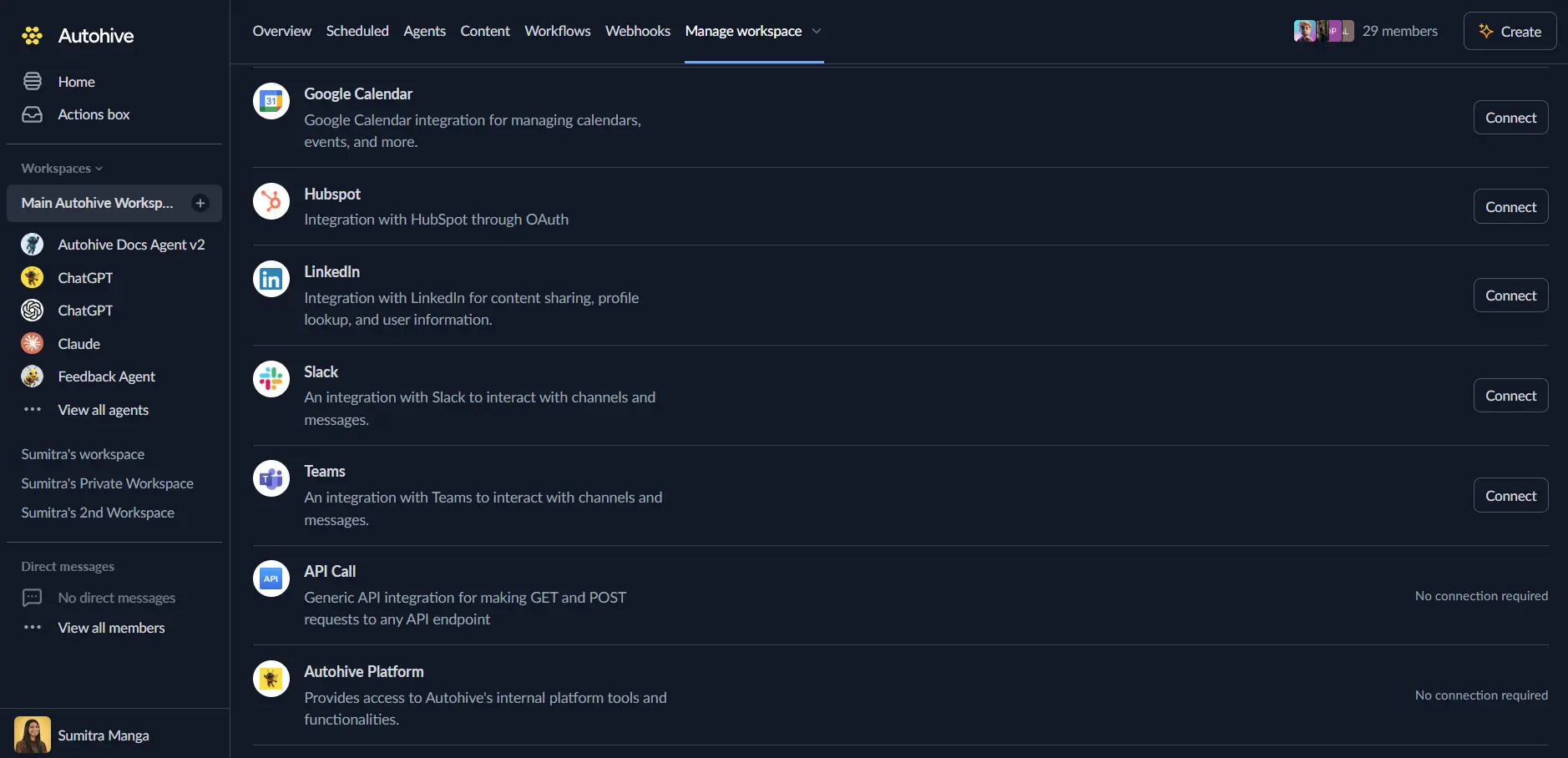
-
Select your Google account and click Choose Account
-
Review and approve permissions. Autohive requests access to:
Ensure you approve the permissions required in order for the integration to function as expected.
-
Confirm installation - you’ll be redirected to Autohive with “Connected” status displayed
Use the integration
You can now use the integration with your agents, workflows and scheduled tasks!
- Follow our Create your first agent guide on how to create an agent.
- In the ‘Agent settings’, scroll down to the ‘Add capabilities’ section and turn on the Google Tasks capability. You can choose what individual Google Tasks capabilities to turn on and off.
- Once the settings have been selected, begin prompting the agent of the workflow you’d like to achieve with Autohive and Google Tasks!
Available capabilities
Task List Operations
- List Task Lists: Browse all task lists with pagination support for viewing up to 2,000 lists
- Get Task List: Retrieve detailed information about specific task lists including metadata and timestamps
- Task List Discovery: Access all user-created and default task lists for comprehensive task organization
Task Management
- Create Task: Generate new tasks with titles, notes, due dates, and completion status
- List Tasks: Browse all tasks in a task list with filtering by completion status and due date ranges
- Get Task: Retrieve complete task details including all properties and metadata
- Update Task: Modify existing tasks by changing title, notes, due dates, or completion status
- Delete Task: Permanently remove tasks from task lists when no longer needed
Task Organization
- Subtask Creation: Organize tasks hierarchically by creating parent-child relationships
- Task Positioning: Move tasks to specific positions within lists using previous sibling references
- Task Movement: Relocate tasks between top-level and subtask positions dynamically
- Parent Assignment: Convert regular tasks to subtasks by assigning parent task identifiers
Advanced Filtering
- Completion Status: Filter tasks by needsAction or completed status for focused views
- Due Date Ranges: Query tasks within specific date ranges using dueMin and dueMax parameters
- Hidden Tasks: Control visibility of cleared/hidden tasks with showHidden parameter
- Pagination: Navigate large task collections with configurable page sizes up to maximum limits
Key features
Comprehensive CRUD Operations
- Full create, read, update, and delete support for tasks with all standard properties
- Task list browsing and access for discovering available organization structures
- Flexible task positioning and hierarchy management for complex task organization
- Atomic operations ensuring data consistency and reliable task state management
Hierarchical Task Structures
- Parent-child relationships for breaking down complex tasks into manageable subtasks
- Unlimited nesting depth for detailed task breakdown and organization
- Sibling positioning for custom task ordering within lists and subtask groups
- Dynamic reorganization capabilities for adapting to changing priorities
Date and Status Tracking
- RFC 3339 date format support for standardized due date representation
- Two-state status model with needsAction and completed for simple workflow tracking
- Date range filtering for finding tasks within specific timeframes and deadlines
- Completion timestamp tracking for monitoring when tasks were finished
Efficient Data Access
- Pagination with configurable page sizes for optimal performance and memory usage
- Maximum capacity of 2,000 task lists and 20,000 tasks per list for enterprise needs
- Filtering options to reduce data transfer and focus on relevant tasks
- Token-based pagination for reliable navigation through large result sets
Common use cases
Project Task Automation
- Automatically create project tasks from external project management systems and triggers
- Update task status based on workflow completion and external system events
- Generate task lists for new projects with predefined templates and structures
- Synchronize task completion across multiple platforms and tools
Deadline and Reminder Management
- Create tasks with due dates automatically from calendar events and deadlines
- Generate reminder tasks for recurring activities and scheduled reviews
- Track upcoming deadlines by filtering tasks within specific date ranges
- Update due dates dynamically based on project timeline changes
Team Coordination Workflows
- Create shared tasks for team members based on assignment and delegation triggers
- Track team task completion and generate status reports automatically
- Coordinate project milestones through automated task creation and updates
- Generate daily or weekly task summaries for team standups and reviews
Personal Productivity Automation
- Auto-create tasks from emails, notes, and other content sources
- Mark tasks complete automatically when external conditions are met
- Organize tasks into subtask hierarchies for complex project breakdown
- Generate recurring task lists for habits and routine activities
Cross-Platform Task Synchronization
- Sync tasks between Google Tasks and other task management platforms
- Create Google Tasks from external triggers and workflow events
- Update task status based on completion in other systems
- Maintain unified task lists across multiple productivity tools
Task properties and constraints
Task Field Specifications
- Title: Maximum 1,024 characters for task name and summary
- Notes: Maximum 8,192 characters for detailed task descriptions and context
- Due Date: RFC 3339 timestamp format with date-only precision (time component ignored)
- Status: Binary state of needsAction or completed for simple workflow tracking
Task List Limits
- Maximum Task Lists: 2,000 task lists per user account
- Maximum Tasks: 20,000 non-hidden tasks per individual task list
- Pagination: Configurable page sizes with token-based navigation for large datasets
- Hidden Tasks: Completed tasks can be hidden/cleared from view while remaining in list
Task Hierarchy
- Nesting: Unlimited depth for subtask organization and task breakdown
- Parent Reference: Use parent parameter to create subtasks under existing tasks
- Positioning: Use previous parameter to place tasks relative to siblings
- Top Level: Omit parent parameter to create or move tasks to top level of list
Date formatting and status
RFC 3339 Date Format
- Standard format:
YYYY-MM-DDTHH:MM:SS.sssZfor due dates and timestamps - Date-only usage: Time component is discarded, only date is used for task deadlines
- Timezone handling: Dates are stored in UTC but displayed in user’s local timezone
- Example:
"2024-12-31T00:00:00.000Z"represents December 31, 2024 deadline
Task Status States
- needsAction: Task is active and requires completion (default state for new tasks)
- completed: Task is finished and marked as done with completion timestamp recorded
Status Workflows
- Create tasks with initial needsAction status for active to-do items
- Update status to completed when tasks are finished through automation
- Filter by status to view only active tasks or completed tasks separately
- Track completion patterns and productivity metrics using status transitions
API integration details
Authentication and Security
- OAuth 2.0 integration with Google Tasks API using platform authentication
- Secure token management with automatic refresh capabilities for continuous access
- Encrypted data transmission and storage complying with Google’s security standards
- User-scoped permissions for appropriate access control and privacy protection
Data Operations
- JSON request and response format for consistent data structure and parsing
- RESTful API design following Google’s standard API conventions
- Comprehensive error handling with detailed error messages and status codes
- Atomic operations ensuring data consistency and preventing partial updates
API Limits and Quotas
- Rate limits managed automatically by Google Tasks API infrastructure
- Daily quota allocations based on Google Cloud project settings
- Request batching capabilities for efficient multi-operation execution
- Fair usage policies ensuring reliable service for all users
Disconnect the integration
Important: Disconnecting stops data synchronization but preserves existing data in both systems.
- Navigate to Your user profile -> Connections or Your workspace -> Manage workspace
- Find the Google Tasks Integration
- Click Disconnect and confirm
Data Impact: Existing data remains unchanged in both systems, but sync stops and Autohive loses Google Tasks API access.
Uninstall the app
From Google: Go to your Google Account settings > Security > Third-party apps with account access > Find Autohive and revoke access