Google Slides
The Autohive Google Slides integration connects your Google account with Autohive’s automation platform, enabling:
- Presentation creation - Create new presentations and slides with professional formatting
- Smart slide templates - Use pre-built templates for title, text, image+text, section, and comparison slides
- Advanced layouts - Create chart slides, table slides, process diagrams, and image galleries
- Google Sheets integration - Embed live charts from Google Sheets with automatic data updates
- Batch operations - Create entire presentations with multiple slide types in a single operation
- Content management - Add, update, and delete images, tables, and text boxes on existing slides
- Smart positioning - Automatic centering and intelligent layout calculations for professional results
- Comprehensive formatting - Control fonts, colors, spacing, and styling with detailed formatting options
Install the integration
Log in to Autohive and navigate to Your user profile > Connections or Your workspace -> Manage workspace
Locate the Google Slides Integration card and click Connect
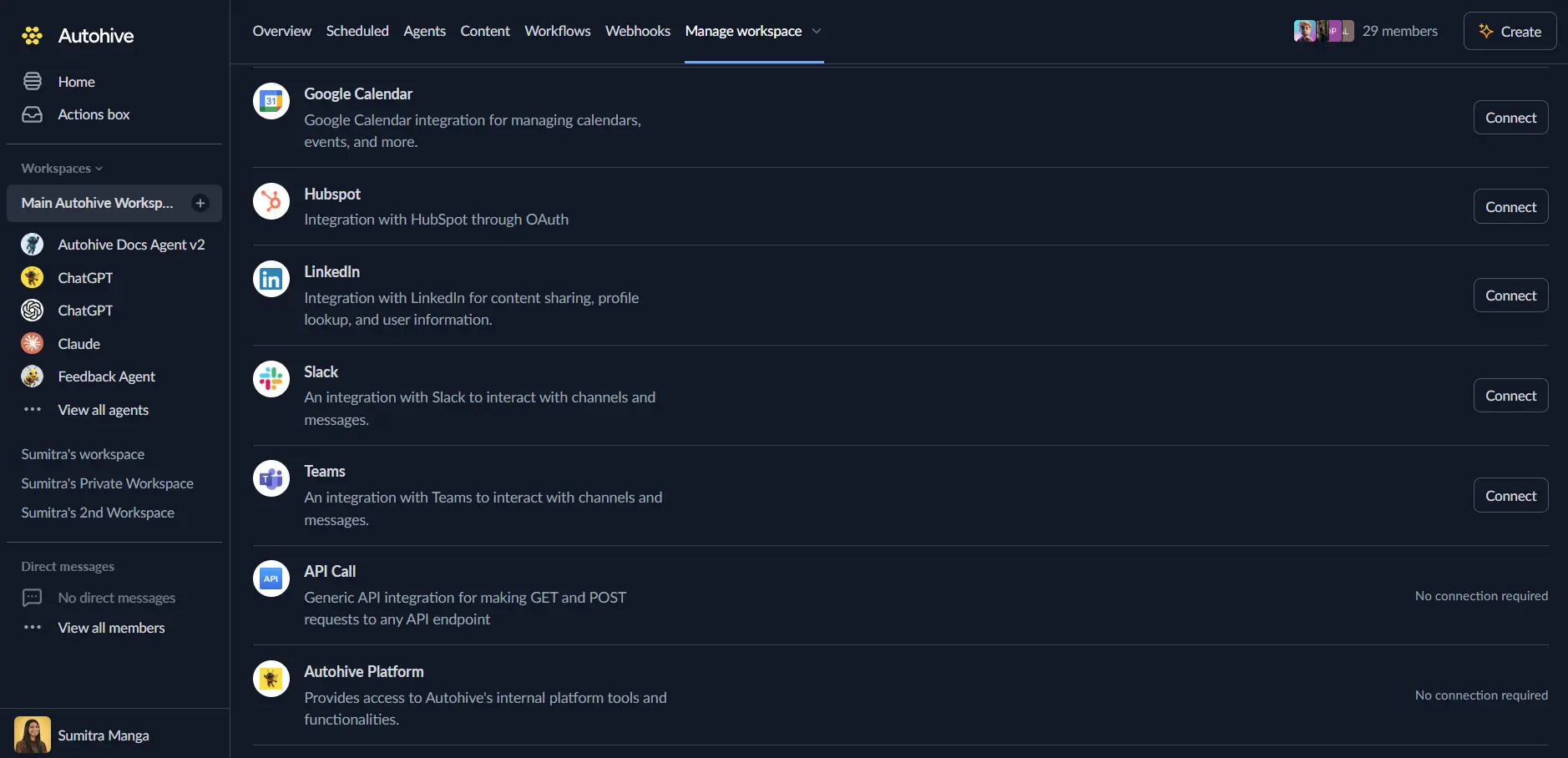
Select your Google account and click Choose Account
Review and approve permissions. Autohive requests access to:
- View and manage your Google Slides presentations
- View and manage files in your Google Drive
- Secure SSL access for all operations
Ensure you approve the permissions required in order for the integration to function as expected.
Confirm installation - you’ll be redirected to Autohive with “Connected” status displayed
Use the integration
You can now use the integration with your agents, workflows and scheduled tasks!
- Follow our Create your first agent guide on how to create an agent.
- In the ‘Agent settings’, scroll down to the ‘Add capabilities’ section and turn on the Google Slides capability. You can choose what individual Google Slides capabilities to turn on and off.
- Once the settings have been selected, begin prompting the agent of the workflow you’d like to achieve with Autohive and Google Slides!
Available capabilities
Core Slide Creation
- Create Presentation: Create a new Google Slides presentation with a custom title
- Create Title Slide: Create centered title slides for covers and introductions with 42pt titles and 24pt subtitles
- Create Text Slide: Create content slides with headings and bullet points (6-7 bullets, 33pt heading, 17pt bullets)
- Create Image + Text Slide: Create slides with smart image positioning (40% width) and text layout (60% width)
- Create Section Slide: Create section divider slides with large centered headings and custom background colors
Advanced Templates
- Create Chart Slide: Create slides with Google Sheets charts - supports linked (live updating) or static charts
- Create Table Slide: Create slides with professional formatted tables with automatic sizing and styling
- Create Process Flow Slide: Create workflow diagrams with connected process steps using shapes and arrows
- Create Comparison Slide: Create side-by-side comparison slides with balanced two-column layouts
- Create Image Gallery Slide: Create slides with multiple images in grid layouts (2x2, 2x3, strips)
Slide Management
- Add Image to Slide: Add images to existing slides with smart positioning and automatic centering
- Add Table to Slide: Add formatted tables to existing slides with customizable styling
- Update Table on Slide: Update existing tables using smart matching or element IDs
- Update Image on Slide: Replace existing images using smart matching or element IDs
- Update Text Box on Slide: Update text boxes using smart matching or element IDs
Content Formatting
- Add Formatted Text: Add text boxes with comprehensive formatting options including fonts, colors, and spacing
- Batch Update Presentation: Update fonts, line spacing, colors, and themes across multiple slides in one operation
- Set Slide Background Color: Change slide backgrounds using named colors or custom RGB values
Utility Actions
- List Presentations: Search and find Google Slides presentations by name
- Get Presentation Structure: Analyze presentation structure and retrieve slide content and object IDs
- Delete Image: Remove images from slides using object IDs
- Delete Text Box: Remove text boxes from slides using object IDs
- Resize Image: Resize and reposition existing images on slides
- Resize Text Box: Resize and reposition existing text boxes on slides
- Add Shape to Slide: Add various shapes (rectangles, arrows, stars, etc.) with customizable styling
Key features
Professional Slide Templates
- Pre-built templates with optimized layouts and typography
- Automatic formatting: 42pt title slides, 33pt headings, 17pt bullet points
- Smart validation: 6-7 bullets for text slides, 4-5 for image slides, 7-9 words per bullet
- Intelligent text positioning with automatic resizing and repositioning for images
- Section dividers with customizable background colors for better content organization
Google Sheets Integration
- Embed live charts from Google Sheets that update automatically with data changes
- Support for both linked (dynamic) and static (snapshot) chart modes
- Automatic chart positioning and sizing for professional appearance
- Seamless integration with existing Google Sheets data and visualizations
Smart Image Management
- Automatic image centering and optimal size calculation
- Support for both URLs and local file paths
- Smart positioning for image+text layouts (40% image, 60% text split)
- Multiple image layouts for galleries: grid 2x2, 2x3, horizontal strips, vertical strips
- Intelligent image replacement with position and size matching
Advanced Table Capabilities
- Professional table styling with automatic column sizing
- Support for multiple styles: professional, colorful, minimal
- Smart table matching for updates based on content similarity and dimensions
- Automatic header row formatting and alternating row colors
- Customizable text alignment (left, center, right) for all cells
Process and Comparison Slides
- Connected process flow diagrams with horizontal or vertical layouts
- Support for 3-6 process steps with automatic shape and arrow positioning
- Side-by-side comparison layouts with balanced two-column designs
- Professional formatting for comparative analysis and decision-making presentations
Batch Operations and Automation
- Create entire presentations with mixed slide types in a single API call
- Update multiple slides simultaneously with batch formatting operations
- Apply themes and styling across entire presentations efficiently
- Minimize API calls with semantic, high-level operations
Comprehensive Formatting Control
- Full control over fonts, sizes, colors, and text styling
- Line spacing and paragraph spacing customization
- Support for bold, italic, and underline text formatting
- RGB color specification for precise brand color matching
- Predefined themes: professional, creative, minimal
Common use cases
Automated Report Generation
- Generate weekly or monthly business reports with charts and tables
- Create standardized presentation templates with consistent branding
- Automatically update slides with latest data from Google Sheets
- Schedule report generation workflows for stakeholder distribution
Sales and Marketing Presentations
- Create pitch decks and sales presentations from templates
- Generate product showcase galleries with multiple images
- Build competitive comparison slides for sales enablement
- Automate presentation updates based on CRM data
Data Visualization and Dashboards
- Create visual dashboards with charts from Google Sheets
- Generate performance review presentations with metrics and KPIs
- Build automated quarterly business review decks
- Visualize data trends with connected process diagrams
Educational and Training Content
- Generate course materials and training presentations
- Create standardized lesson plans with consistent formatting
- Build instructional process flows and workflow diagrams
- Automate student progress report presentations
Project Management and Updates
- Create project status presentations automatically
- Generate sprint review decks with team metrics
- Build timeline visualizations with process slides
- Automate stakeholder update presentations
Brand and Content Management
- Maintain consistent presentation branding across teams
- Update multiple presentations with new brand colors and fonts
- Generate content libraries with standardized templates
- Batch update presentations for rebranding initiatives
Supported file types
Image Formats
The integration supports the following image formats:
- JPEG: Standard JPEG images for photographs and complex images
- PNG: PNG images with transparency support (alpha channel)
- GIF: Animated and static GIF images
- BMP: Windows bitmap images
- TIFF: Tagged Image File Format images
- Local Files: Support for both URLs and local file paths
- Base64: Support for base64-encoded images from chat uploads
Formatting standards
Typography
- Title Slides: 42pt bold titles, 24pt subtitles, centered
- Content Slides: 33pt bold headings, 17pt bullet points
- Tables: Automatic sizing with header emphasis and readable body text
- Text Boxes: Customizable fonts (Arial, Times New Roman, Calibri, etc.)
- Line Spacing: Adjustable line spacing (1.0 = single, 1.5, 2.0 = double)
Layout
- Margins: 36pt standard margins for professional appearance
- Image Positioning: 40% width for images, 60% for text in split layouts
- Auto-Centering: Automatic centering for images and elements when positions not specified
- Grid Layouts: Multiple grid options for galleries (2x2, 2x3, horizontal, vertical)
Colors
- Named Colors: light_blue, dark_blue, gray, light_gray, white, black, red, green, blue, yellow, purple, orange
- RGB Values: Full RGB color specification (0-1 range) for precise color matching
- Themes: Professional (gray/blue), creative (purple/orange), minimal (black/white)
Validation Rules
- Text Slides: 6-7 bullets recommended, 7-9 words per bullet
- Image Slides: 4-5 bullets recommended for better spacing
- Comparison Slides: 3-5 bullets per side for balanced layouts
- Process Slides: 3-6 steps maximum for optimal visual flow
- Gallery Slides: 2-6 images for professional gallery layouts
Best practices
Slide Design
- Use consistent templates throughout presentations for professional appearance
- Limit bullet points to 6-7 per slide for readability
- Keep bullet text concise at 7-9 words for better comprehension
- Use section slides to divide presentations into logical segments
- Leverage smart templates to minimize manual positioning calculations
Image Management
- Use high-resolution images for better presentation quality
- Maintain consistent image dimensions within galleries
- Use auto-centering for quick and professional image placement
- Choose appropriate gallery layouts based on number of images
- Consider image+text slides for visual storytelling with context
Data Presentation
- Use Google Sheets integration for charts that need regular updates
- Choose linked charts for dynamic presentations, static for snapshots
- Format tables with appropriate styles for your presentation context
- Use process slides for workflows and sequential information
- Leverage comparison slides for before/after or competitive analysis
Batch Operations
- Create full presentations in single operations when possible to minimize API calls
- Use batch formatting updates to apply consistent styling efficiently
- Plan presentation structure before creation for better automation
- Cache frequently accessed presentation IDs to reduce lookup operations
- Schedule presentation generation during off-peak hours for large batches
Formatting and Branding
- Define brand colors as RGB values for consistent color usage
- Create reusable formatting configurations for brand standards
- Use themes for quick professional styling across presentations
- Apply batch updates when rebranding or updating multiple presentations
- Test formatting on sample slides before applying to full presentations
Text Content
- Validate bullet point counts before slide creation
- Keep headings concise and descriptive for better navigation
- Use appropriate text alignment for different content types
- Apply line spacing adjustments for improved readability
- Consider paragraph spacing for visual breathing room
Troubleshooting
Permission Errors
Error: “The caller does not have permission to access this presentation”
Solution: Ensure the Google account connected to Autohive has edit access to the presentation. For presentations in shared drives, verify appropriate permissions are granted.
Image Upload Failures
Error: “Failed to upload image” or “Invalid image URL”
Solution: Verify the image URL is publicly accessible or the local file path is correct. Ensure image formats are supported (JPEG, PNG, GIF). Check that base64-encoded images are properly formatted.
Chart Embedding Issues
Error: “Cannot find chart in Google Sheets” or “Chart ID not found”
Solution: Verify the Google Sheets document ID is correct and contains charts. If chart_id is not specified, ensure at least one chart exists in the sheet. Check that the Google Sheets document is accessible to the connected account.
Table Formatting Problems
Error: “Table dimensions mismatch” or “Invalid table data”
Solution: Ensure table_data is a properly formatted 2D array where all rows have the same number of columns. Verify the first row contains headers. Check that table data contains only strings.
Smart Matching Not Working
Error: “No matching element found” when using smart_match update mode
Solution: Try using ‘by_position’ update mode to update the first element, or retrieve element IDs using get_presentation_structure and update by element_id directly. Ensure the slide contains the type of element you’re trying to update.
Quota Exceeded
Error: “Quota exceeded for Google Slides API”
Solution: Google Slides has API quota limits. Space out operations to stay within limits, especially for batch operations. Consider implementing retry logic with exponential backoff for large automation workflows.
Disconnect the integration
Important: Disconnecting stops data synchronization but preserves existing data in both systems.
- Navigate to Your user profile -> Connections or Your workspace -> Manage workspace
- Find the Google Slides Integration
- Click Disconnect and confirm
Data Impact: Existing presentations remain unchanged in Google Drive, but sync stops and Autohive loses Google Slides API access.
Uninstall the app
From Google: Go to your Google Account settings > Security > Third-party apps with account access > Find Autohive and revoke access