Google Sheets
The Autohive Google Sheets integration connects your Google Sheets with Autohive’s automation platform, enabling:
- Spreadsheet management - List, access, and duplicate spreadsheets with full metadata and properties
- Data operations - Read, write, and append data to specific ranges with flexible formatting options
- Sheet organization - Manage multiple sheet tabs, named ranges, and spreadsheet structure
- Advanced formatting - Apply fonts, colors, and number formatting to cells and ranges
- Batch operations - Execute multiple spreadsheet operations efficiently in single requests
- Collaboration features - Freeze panes, format headers, and organize data for team collaboration
- Data integration - Sync data between Google Sheets and other platforms through automated workflows
Install the integration
Log in to Autohive and navigate to Your user profile > Connections or Your workspace -> Manage workspace
Locate the Google Sheets Integration card and click Connect
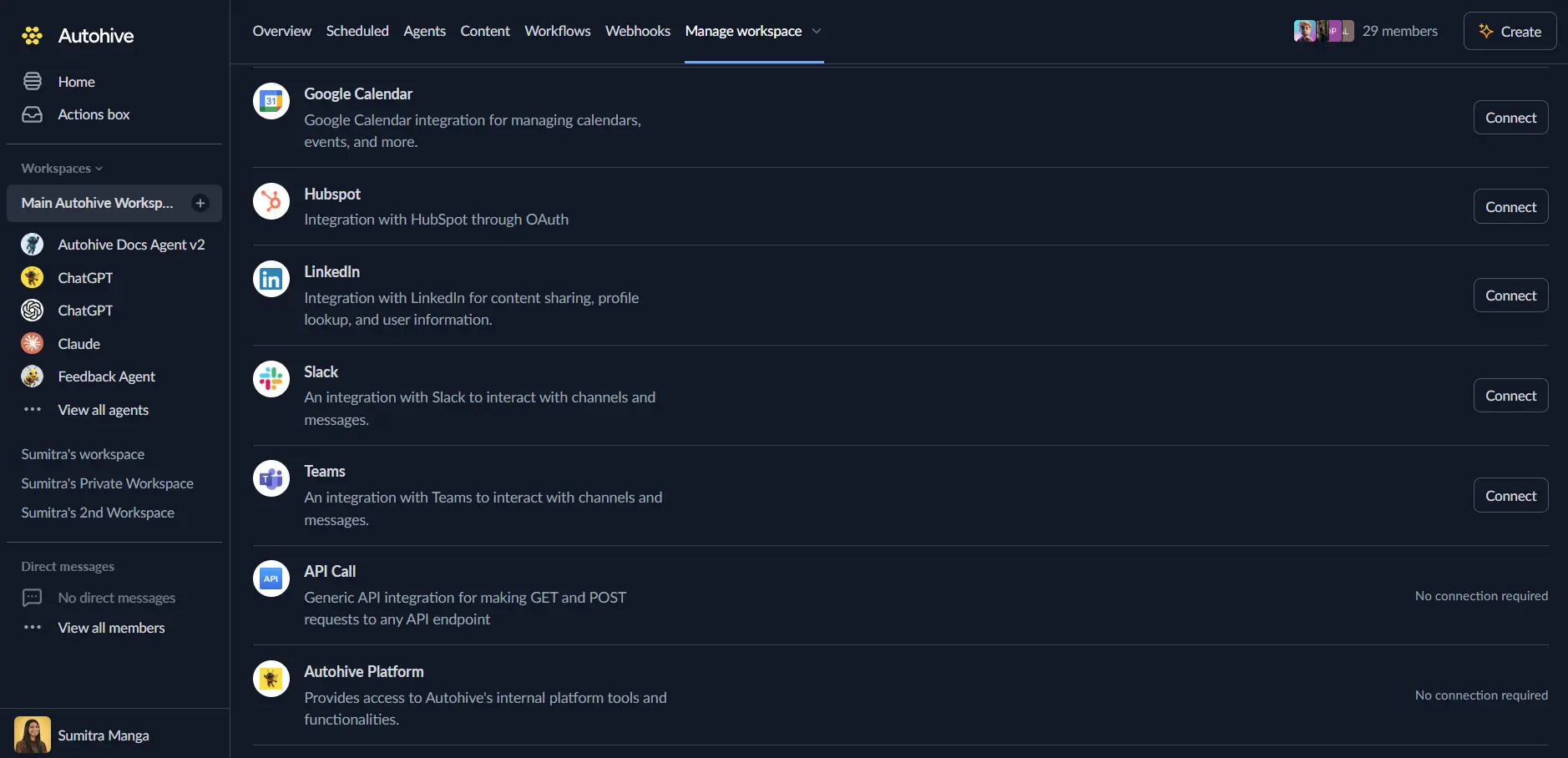
Select your Google account and click Choose Account
Review and approve permissions. Autohive requests access to:
Ensure you approve the permissions required in order for the integration to function as expected.
Confirm installation - you’ll be redirected to Autohive with “Connected” status displayed
Use the integration
You can now use the integration with your agents, workflows and scheduled tasks!
- Follow our Create your first agent guide on how to create an agent.
- In the ‘Agent settings’, scroll down to the ‘Add capabilities’ section and turn on the Google Sheets capability. You can choose what individual Google Sheets capabilities to turn on and off.
- Once the settings have been selected, begin prompting the agent of the workflow you’d like to achieve with Autohive and Google Sheets!
Available capabilities
Spreadsheet Discovery and Management
- List Spreadsheets: Find accessible spreadsheets with filtering by name, owner, and other criteria
- Get Spreadsheet: Retrieve complete spreadsheet properties, sheets, and named ranges
- List Sheets: Access information about individual sheet tabs and their properties
- Duplicate Spreadsheet: Create copies of entire spreadsheets with new titles and locations
Data Operations
- Read Range: Extract data from A1 notation ranges or named ranges with flexible rendering options
- Write Range: Update cell values in specific ranges with deterministic overwrite capabilities
- Append Rows: Add new data rows to existing tables and ranges efficiently
- Batch Update: Execute multiple spreadsheet operations in single requests for optimal performance
Formatting and Presentation
- Format Range: Apply comprehensive formatting including fonts, colors, and number formats
- Freeze Panes: Lock header rows and columns for better data navigation and presentation
- Cell Styling: Handle text formatting, background colors, borders, and alignment options
- Data Presentation: Organize data for optimal readability and professional appearance
Advanced Features
- Named Ranges: Work with named ranges for more readable and maintainable spreadsheet operations
- Formula Support: Handle formulas, calculations, and dynamic content in spreadsheet cells
- Grid Data Access: Retrieve complete grid data including formatting and metadata
- Pagination Support: Handle large spreadsheets efficiently with token-based pagination
Key features
Flexible Data Handling
- Support for both raw values and user-entered formulas
- Multiple value rendering options (formatted, unformatted, formula)
- Date and time handling with flexible formatting options
- Automatic data type detection and conversion
Safe and Deterministic Operations
- Dry-run capabilities for testing operations before execution
- Deterministic range updates that preserve data integrity
- Batch operations for efficient API usage and performance
- Error handling and validation for robust data operations
Professional Formatting
- Complete cell formatting including fonts, colors, and borders
- Number formatting for currencies, percentages, and custom formats
- Text alignment, wrapping, and rotation options
- Conditional formatting and data validation support
Integration Efficiency
- Optimized API usage with batch operations and smart caching
- Pagination support for handling large datasets
- Rate limiting compliance with Google Sheets API guidelines
- Error recovery and retry mechanisms for reliable operations
Common use cases
Data Automation and Integration
- Sync data between Google Sheets and CRM systems, databases, or other platforms
- Automatically update spreadsheets with data from external APIs and services
- Create automated reporting workflows that populate spreadsheets with current data
- Build data pipelines that transform and load information into Google Sheets
Business Reporting and Analytics
- Generate automated financial reports, sales dashboards, and KPI tracking sheets
- Create dynamic reports that update with real-time business data
- Build expense tracking and budget management systems
- Automate invoice generation and financial documentation
Project Management and Tracking
- Update project status sheets automatically based on external project management tools
- Track team performance metrics and productivity data in collaborative spreadsheets
- Generate automated project reports and status updates
- Manage resource allocation and capacity planning through dynamic spreadsheets
Inventory and Operations Management
- Maintain real-time inventory tracking and stock level monitoring
- Automate order management and supplier communication through spreadsheet workflows
- Track equipment, assets, and resource utilization
- Generate operational reports and compliance documentation
Educational and Training Applications
- Create automated grade books and student progress tracking
- Generate training materials and assessment sheets
- Track student attendance and participation metrics
- Build educational dashboards and progress reports
Data operations examples
Reading Data
Extract information from specific ranges, entire sheets, or named ranges with flexible formatting options and data type handling.
Writing Data
Update spreadsheet content with precise range targeting, formula support, and formatting preservation.
Appending Information
Add new rows to existing tables while maintaining data structure, formatting, and formula relationships.
Batch Processing
Execute multiple operations efficiently in single API calls for optimal performance and reduced latency.
Advanced spreadsheet features
Named Ranges and Organization
- Work with named ranges for more maintainable and readable spreadsheet operations
- Organize data using structured naming conventions and logical groupings
- Handle complex spreadsheet structures with multiple interconnected sheets
Formula and Calculation Support
- Maintain and update spreadsheet formulas through automated workflows
- Handle dynamic calculations and data dependencies
- Support complex spreadsheet logic and computational requirements
Collaborative Features
- Respect sharing permissions and collaborative access controls
- Maintain data integrity in multi-user environments
- Support team workflows and collaborative data management
Disconnect the integration
Important: Disconnecting stops data synchronization but preserves existing data in both systems.
- Navigate to Your user profile -> Connections or Your workspace -> Manage workspace
- Find the Google Sheets Integration
- Click Disconnect and confirm
Data Impact: Existing data remains unchanged in both systems, but sync stops and Autohive loses Google Sheets API access.
Uninstall the app
From Google: Go to your Google Account settings > Security > Third-party apps with account access > Find Autohive and revoke access