Google Docs
The Autohive Google Docs integration connects your Google Docs with Autohive’s automation platform, enabling:
- Document creation - Create new Google Docs with custom titles and initial content
- Content insertion - Add plain text paragraphs and markdown-formatted content with automatic styling
- Text formatting - Apply bold, italic, font size, colors, and other formatting options programmatically
- Document structure - Parse and analyze document structure including headings and paragraphs
- Batch operations - Execute multiple document updates efficiently in single API requests
- Markdown support - Convert markdown content to Google Docs format with automatic heading detection
- Document retrieval - Access full document content, structure, and metadata
- Advanced editing - Perform complex document modifications with batch update operations
Install the integration
Log in to Autohive and navigate to Your user profile > Connections or Your workspace -> Manage workspace
Locate the Google Docs Integration card and click Connect
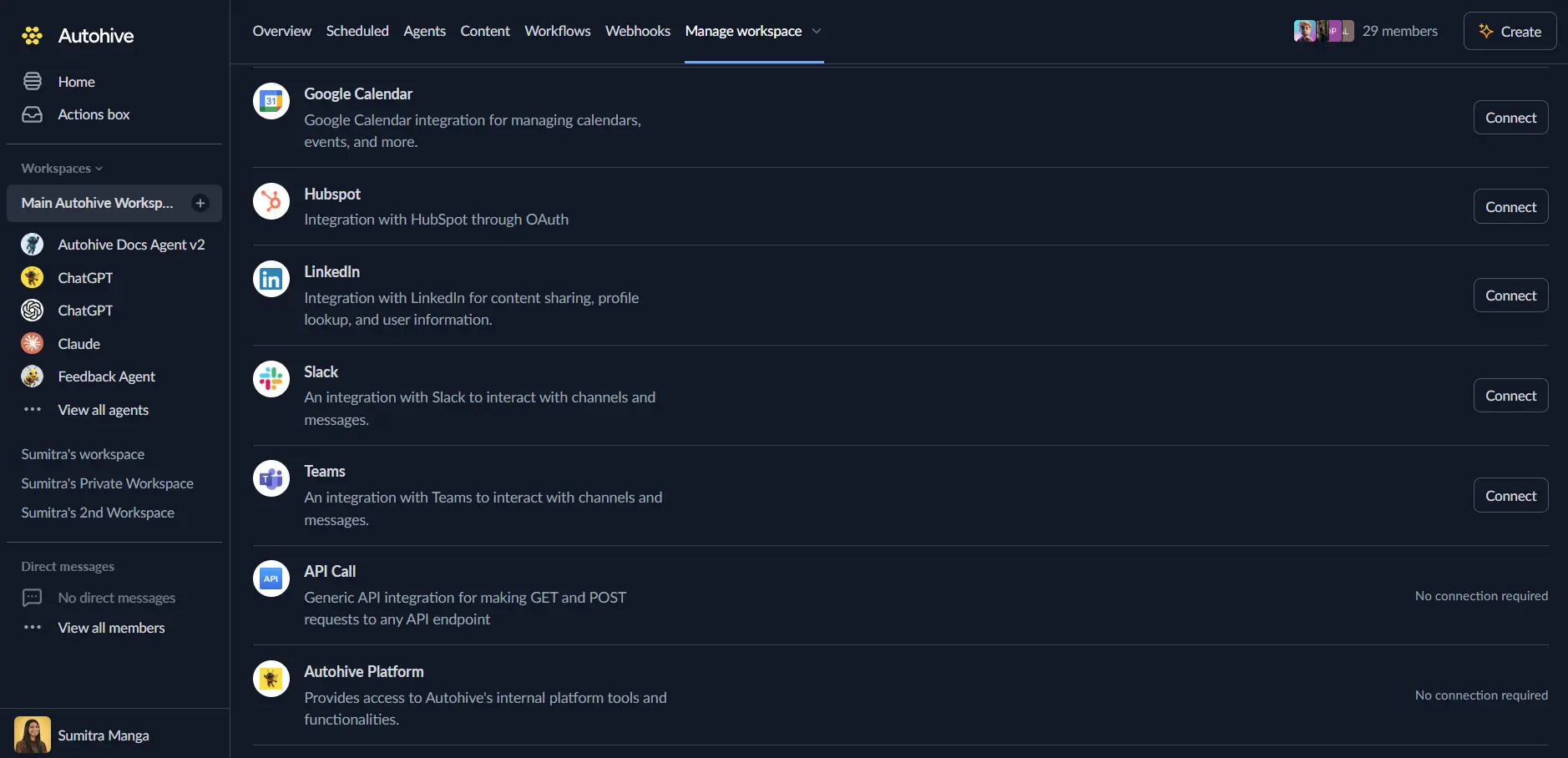
Select your Google account and click Choose Account
Review and approve permissions. Autohive requests access to:
Ensure you approve the permissions required in order for the integration to function as expected.
Confirm installation - you’ll be redirected to Autohive with “Connected” status displayed
Use the integration
You can now use the integration with your agents, workflows and scheduled tasks!
- Follow our Create your first agent guide on how to create an agent.
- In the ‘Agent settings’, scroll down to the ‘Add capabilities’ section and turn on the Google Docs capability. You can choose what individual Google Docs capabilities to turn on and off.
- Once the settings have been selected, begin prompting the agent of the workflow you’d like to achieve with Autohive and Google Docs!
Available capabilities
Document Creation and Management
- Create Document: Generate new Google Docs with optional custom titles, defaulting to “Untitled Document” if not specified
- Get Document: Retrieve complete document content including all text, formatting, structure, and metadata
- Document Metadata: Access document IDs, titles, creation dates, and modification timestamps
Content Insertion
- Insert Paragraphs: Add multiple plain text paragraphs to documents with append or prepend positioning
- Insert Markdown Content: Convert markdown-formatted text to Google Docs with automatic heading detection and styling
- Content Positioning: Control where content is inserted - beginning or end of document
- Paragraph Separation: Automatically format multiple paragraphs with appropriate spacing
Text Formatting
- Bold and Italic: Apply emphasis formatting to specific text ranges
- Font Sizing: Control font size with precise point measurements
- Text Colors: Apply foreground and background colors with RGB color specifications
- Batch Formatting: Execute multiple formatting operations in single requests for efficiency
Document Structure Analysis
- Parse Structure: Identify and extract document elements including headings, paragraphs.
- Position Tracking: Access start and end indices for all document elements
- Style Information: Retrieve heading levels, alignment, and formatting details
- Hierarchical Organization: Understand document structure through styled elements
Advanced Operations
- Batch Updates: Execute multiple document modifications in single API calls
- Custom API Operations: Perform any Google Docs API operation through batch update requests
- Range-Based Editing: Target specific document sections using index positions
- Markdown Processing: Parse markdown headings at different levels (H1, H2, H3, etc.)
Key features
Markdown to Google Docs Conversion
- Automatic conversion of markdown syntax to Google Docs formatting
- Heading level detection (# for H1, ## for H2, etc.)
- Paragraph formatting with proper spacing and structure
- Section-based content organization with styled headers
Flexible Content Insertion
- Append content to document end or insert at beginning
- Multiple paragraph insertion with automatic separation
- Support for both plain text and formatted markdown content
- Preserve document structure during content additions
Comprehensive Text Formatting
- Apply rich text formatting including bold, italic, and underline
- Control font properties including size, color, and style
- Background color application for highlighting and emphasis
- Precise control over text ranges using index positions
Efficient Batch Operations
- Minimize API calls by combining multiple operations
- Execute complex document modifications atomically
- Reduce latency and improve performance for bulk edits
- Maintain document consistency across multiple updates
Common use cases
Automated Report Generation
- Create periodic reports with dynamic content from data sources
- Generate executive summaries and business intelligence documents
- Produce standardized reports with consistent formatting and structure
- Automate financial statements, performance reviews, and analytics reports
Documentation Automation
- Generate technical documentation from code repositories and APIs
- Create user manuals and help documentation automatically
- Build knowledge base articles from structured data
- Maintain up-to-date project documentation with automated updates
Content Creation Workflows
- Transform markdown drafts into formatted Google Docs
- Convert blog posts and articles to shareable documents
- Generate meeting notes and agendas from calendar events
- Create proposals and contracts with template-based automation
Collaborative Document Management
- Populate shared documents with data from multiple sources
- Create team dashboards and status reports automatically
- Generate onboarding documents for new team members
- Build project trackers and progress reports with real-time updates
Data-Driven Document Creation
- Create customer-facing documents with personalized data
- Generate invoices and statements from accounting systems
- Build product catalogs and inventory reports from databases
- Produce marketing materials with dynamic content insertion
Content formatting examples
Plain Text Paragraphs
Insert multiple paragraphs of plain text without formatting, ideal for basic content and straightforward documentation.
Markdown Content with Headings
Convert markdown-formatted text with automatic heading styling, perfect for structured documents with clear sections and hierarchy.
Rich Text Formatting
Apply comprehensive text styling including fonts, colors, and emphasis formatting for professional and visually appealing documents.
Batch Document Updates
Execute multiple formatting and content operations efficiently in single requests for optimal performance and consistency.
Document structure and positioning
Understanding Document Indices
Google Docs uses zero-based indexing to reference content positions:
- Index 1: First character position after document start
- Content Indices: Each character, space, and newline occupies an index position
- Range Specification: Use start and end indices to target specific text sections
Content Insertion Positions
- Append (default): Add content at document end for chronological additions
- Prepend: Insert content at document beginning for priority information
- Index-Based Insertion: Target specific positions using batch update operations
- Section Management: Organize content by inserting at calculated positions
Heading Levels and Styles
- HEADING_1: Top-level headings for major sections (# in markdown)
- HEADING_2: Second-level headings for subsections (## in markdown)
- HEADING_3-6: Additional heading levels for deeper hierarchy
- NORMAL_TEXT: Standard paragraph text without heading styling
Markdown content features
Supported Markdown Syntax
The integration automatically converts markdown formatting to Google Docs styles:
- Headings: # for H1, ## for H2, ### for H3, etc.
- Paragraph Separation: Double newlines create distinct paragraphs
- Section Detection: Content between headings forms logical sections
- Automatic Styling: Headings receive appropriate Google Docs formatting
Markdown Processing Options
- Heading Level Selection: Choose which heading level to parse (1 for #, 2 for ##, etc.)
- Append or Prepend: Control document position for markdown content insertion
- Section Counting: Track number of sections and paragraphs inserted
- Mixed Content: Combine headings and paragraphs in single markdown strings
Best Practices for Markdown
- Use consistent heading levels for clear document hierarchy
- Separate paragraphs with double newlines for proper formatting
- Start with heading markers for structured content sections
- Use plain
Insert Paragraphsfor content without headings
Document parsing and structure analysis
Parse Structure Capabilities
The integration can analyze documents to identify:
- Element Types: Headings and paragraphs
- Style Information: Heading levels, font formatting, and alignment details
- Position Data: Start and end indices for precise element location
- Text Content: Actual text content for each identified element
- Hierarchical Organization: Relationship between document sections and subsections
Use Cases for Structure Parsing
- Content Extraction: Retrieve specific sections or headings from documents
- Document Analysis: Understand document organization and hierarchy
- Automated Indexing: Build tables of contents or navigation structures
- Content Migration: Extract structured data for conversion to other formats
Disconnect the integration
Important: Disconnecting stops data synchronization but preserves existing data in both systems.
- Navigate to Your user profile -> Connections or Your workspace -> Manage workspace
- Find the Google Docs Integration
- Click Disconnect and confirm
Data Impact: Existing data remains unchanged in both systems, but sync stops and Autohive loses Google Docs API access.
Uninstall the app
From Google: Go to your Google Account settings > Security > Third-party apps with account access > Find Autohive and revoke access