Google Chat
The Autohive Google Chat integration connects your Google Chat workspace with Autohive’s automation platform, enabling:
- Message management - Send, read, update, and delete messages with text formatting, mentions, and threading support
- Space operations - List, create, and manage Google Chat spaces including direct messages, group chats, and named spaces
- Reaction management - Add and remove emoji reactions to messages for automated engagement and feedback
- Member operations - List space members with role filtering and pagination for team coordination
- Thread support - Reply to specific message threads and maintain conversation context in automated workflows
- Direct messaging - Find or establish direct message conversations with specific users automatically
- Pagination support - Handle large datasets efficiently with configurable page sizes up to 1000 items
Install the integration
-
Log in to Autohive and navigate to Your user profile > Connections or Your workspace -> Manage workspace
-
Locate the Google Chat Integration card and click Connect
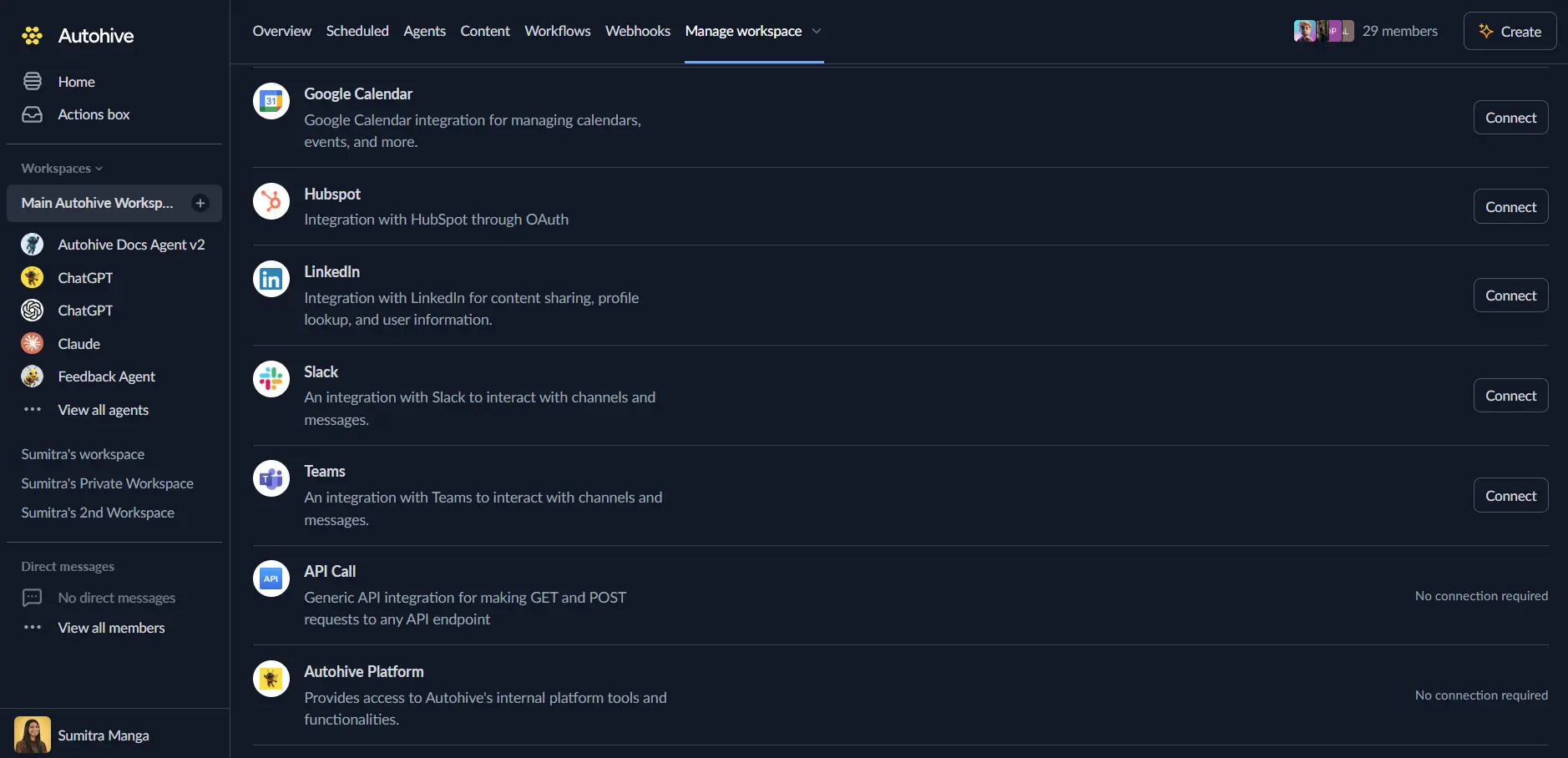
-
Select your Google account and click Choose Account
-
Review and approve permissions. Autohive requests access to:
Ensure you approve the permissions required in order for the integration to function as expected.
-
Confirm installation - you’ll be redirected to Autohive with “Connected” status displayed
Use the integration
You can now use the integration with your agents, workflows and scheduled tasks!
- Follow our Create your first agent guide on how to create an agent.
- In the ‘Agent settings’, scroll down to the ‘Add capabilities’ section and turn on the Google Chat capability. You can choose what individual Google Chat capabilities to turn on and off.
- Once the settings have been selected, begin prompting the agent of the workflow you’d like to achieve with Autohive and Google Chat!
Available capabilities
Space Management
- List Spaces: Browse all Google Chat spaces you’re a member of including direct messages, group chats, and named spaces
- Get Space: Retrieve detailed information about specific spaces including properties, settings, and metadata
- Create Space: Generate new named spaces with custom display names, descriptions, and guidelines
- Space Filtering: Filter spaces by type to find specific space categories quickly
Message Operations
- Send Message: Post text messages to spaces with support for @mentions, hyperlinks, and basic formatting
- List Messages: Browse message history from spaces with date filtering, sorting, and pagination support
- Get Message: Retrieve detailed information about specific messages including content, sender, and thread data
- Update Message: Modify previously sent messages by updating text content with change tracking
- Delete Message: Remove messages from spaces with options for user-only or all-user deletion
Reaction Features
- Add Reaction: React to messages with emoji including both standard Unicode and custom emoji support
- List Reactions: View all reactions on specific messages with pagination and emoji filtering
- Remove Reaction: Delete emoji reactions from messages for dynamic status updates
Member Management
- List Space Members: Access all members in a space including users and Chat apps with role information
- Member Filtering: Filter members by role (ROLE_MEMBER, ROLE_MANAGER) for permission management
- Membership States: View member states including JOINED, INVITED, and NOT_A_MEMBER status
Direct Messaging
- Find Direct Message: Locate existing direct message conversations with specific users or get details to create new ones
- User Targeting: Search for DM spaces using user resource names for efficient one-on-one communication
Key features
Comprehensive Messaging Capabilities
- Text message support with @mentions and user tagging for directed communication
- Hyperlink formatting for external resources and documentation sharing
- Thread-aware messaging for organized conversation flows and context preservation
- Message editing and deletion for content management and error correction
Advanced Space Operations
- Multiple space type support including named spaces, group chats, and direct messages
- Space creation with customizable descriptions and community guidelines
- Threading state management for organized conversation structures
- Space metadata access including creation time and admin installation status
Flexible Pagination and Filtering
- Configurable page sizes up to 1000 items for efficient data retrieval
- Token-based pagination for reliable navigation through large datasets
- Advanced filtering by space type, member role, emoji type, and timestamps
- Sorting capabilities for messages by creation time and other criteria
User Authentication Integration
- OAuth 2.0 authentication with Google’s secure identity platform
- User-scoped permissions for appropriate access control and privacy
- Automatic token refresh for uninterrupted service connectivity
- Respect for Google Chat’s user privacy and permission models
Common use cases
Team Communication Automation
- Send automated status updates and reports to team spaces with formatted content
- Create notification systems for project milestones and deadline reminders
- Distribute meeting summaries and action items automatically to relevant spaces
- Generate daily or weekly standup reports with team activity summaries
Project Coordination
- Create dedicated spaces for new projects with descriptions and guidelines automatically
- Send project updates and progress reports to team spaces on schedule
- Notify stakeholders about project changes and important decisions
- Coordinate cross-team collaboration through automated space messaging
Alert and Notification Systems
- Send system monitoring alerts and incident notifications to operations spaces
- Create escalation workflows that notify appropriate teams via Google Chat
- Generate automated error reports and technical alerts with formatting
- Implement customer feedback notifications to support and product teams
Engagement and Feedback Collection
- Add emoji reactions to messages for automated acknowledgment and status tracking
- Track team engagement through reaction analytics and message interaction
- Implement approval workflows using reaction-based voting mechanisms
- Collect quick feedback using emoji responses for polls and surveys
Direct Communication Workflows
- Find or create direct message conversations for personalized notifications
- Send automated reminders and follow-ups to specific team members
- Coordinate one-on-one meetings and private discussions programmatically
- Deliver personalized reports and updates to individual users
Space types and threading
Space Type Categories
- SPACE: Named spaces for team collaboration and organized discussions with persistent membership
- GROUP_CHAT: Group conversations for informal team communication and quick coordination
- DIRECT_MESSAGE: One-on-one conversations for private communication between two users
Threading Features
- Threaded Spaces: Messages organized in threads for better conversation tracking and context
- Thread Keys: Reply to specific threads using thread identifiers for organized discussions
- Message Reply Options: Control thread behavior with fallback or fail options for reliable threading
Space Configuration
- Display Names: Set clear, descriptive names for spaces to identify purpose and team
- Descriptions: Provide context and purpose information for space members
- Guidelines: Establish communication rules and expectations for space participants
- History State: Control message history visibility for new members joining spaces
Message formatting and features
Text Formatting Support
- @Mentions: Tag users in messages for directed communication and notifications
- Hyperlinks: Include clickable links for external resources and documentation
- Basic Formatting: Use standard text formatting supported by Google Chat’s user messaging
Message Metadata
- Creation Time: Track when messages were sent for chronological ordering
- Update Time: Monitor message edits and content changes with timestamps
- Delete Time: Access deletion timestamps for audit trails and compliance
- Sender Information: Identify message authors with user details and profiles
Message Operations
- Update Restrictions: Only messages sent by the authenticated user can be updated
- Delete Options: Choose between user-only removal or all-user deletion based on needs
- Thread Context: Maintain conversation flow with thread association and reply tracking
- Pagination: Efficiently browse large message histories with token-based navigation
Member roles and states
Membership Roles
- ROLE_MEMBER: Standard space member with basic message and participation permissions
- ROLE_MANAGER: Space manager with administrative capabilities and member management rights
Membership States
- JOINED: Active member with full access to space content and features
- INVITED: Pending member who has been invited but not yet joined the space
- NOT_A_MEMBER: User who is not part of the space or has left
Member Information
- User Details: Access member profiles including name, email, and display information
- Chat Apps: Identify bot and application members in spaces for automation coordination
- Timestamps: Track membership creation and deletion times for audit and analytics
API integration details
Authentication and Security
- OAuth 2.0 integration with Google Chat’s official API using platform authentication
- Secure token management with automatic refresh capabilities for continuous access
- Encrypted data transmission and storage complying with Google’s security standards
- User-scoped permissions respecting individual privacy and access controls
Resource Names and Identifiers
- Resource name format for spaces:
spaces/{space_id}for consistent identification - Resource name format for messages:
spaces/{space_id}/messages/{message_id} - Resource name format for reactions:
spaces/{space_id}/messages/{message_id}/reactions/{reaction_id} - Client-assigned message IDs must start with prefix
client-for custom tracking
Data Accuracy and Reliability
- Real-time data access for current conversation state and message content
- Consistent data formatting with Google Chat API standards and specifications
- Error handling and validation for robust automation workflows
- Reliable pagination and filtering for large dataset management
Disconnect the integration
Important: Disconnecting stops data synchronization but preserves existing data in both systems.
- Navigate to Your user profile -> Connections or Your workspace -> Manage workspace
- Find the Google Chat Integration
- Click Disconnect and confirm
Data Impact: Existing data remains unchanged in both systems, but sync stops and Autohive loses Google Chat API access.
Uninstall the app
From Google: Go to your Google Account settings > Security > Third-party apps with account access > Find Autohive and revoke access