Float
The Autohive Float integration connects your Float resource management platform with Autohive’s automation platform, enabling:
- Resource management - Manage team members, departments, roles, and availability for optimal resource allocation
- Project scheduling - Create and organize projects with clients, budgets, timelines, and team assignments
- Task allocations - Schedule and manage task allocations across team members and projects
- Time off management - Schedule and track team member time off, vacations, and leave requests
- Time tracking - Log and track actual time worked on projects and tasks
- Client management - Organize and manage client relationships and associations
- Reporting - Generate utilization reports for people and comprehensive project reports
- Holiday management - Track public holidays and team-specific non-working days
- Project phases and milestones - Manage complex project structures with phases and milestone tracking
Install the integration
Log in to Autohive and navigate to Your user profile > Connections or Your workspace -> Manage workspace
Locate the Float Integration card and click Connect
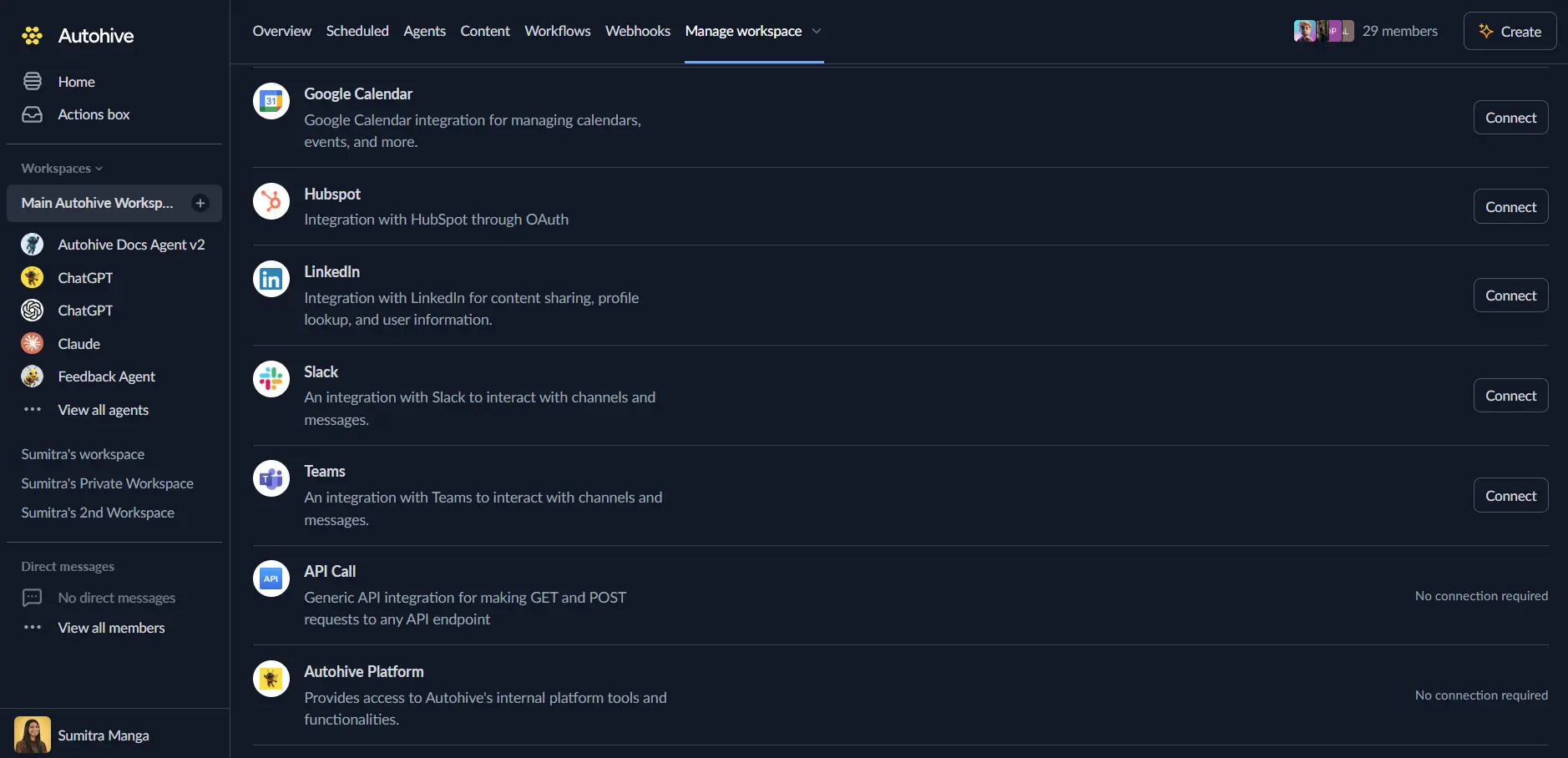
Enter your Float API credentials:
- API Key: Your Float API key from Account Settings > Integrations
- Contact Email: Your email address for Float API support
Review and approve permissions. Autohive requests access to:
Ensure you approve the permissions required in order for the integration to function as expected.
Confirm installation - you’ll be redirected to Autohive with “Connected” status displayed
Use the integration
You can now use the integration with your agents, workflows and scheduled tasks!
- Follow our Create your first agent guide on how to create an agent.
- In the ‘Agent settings’, scroll down to the ‘Add capabilities’ section and turn on the Float capability. You can choose what individual Float capabilities to turn on and off.
- Once the settings have been selected, begin prompting the agent of the workflow you’d like to achieve with Autohive and Float!
Available capabilities
People Management
- List People: Browse all team members with filtering by active status, department, and modification date
- Get Person: Retrieve detailed information about a specific team member
- Create Person: Add new team members with roles, departments, rates, and availability settings
- Update Person: Modify existing team member information including rates with effective dates
- Delete Person: Remove team members from Float
Project Management
- List Projects: Access all projects with filtering by active status, client, project manager, and date ranges
- Get Project: Retrieve comprehensive project details including budgets, teams, and timelines
- Create Project: Create new projects with client associations, budgets, team assignments, and color coding
- Update Project: Modify existing project settings, timelines, and team configurations
- Delete Project: Remove projects from Float
Task/Allocation Management
- List Tasks: Browse task allocations with filtering by person, project, and date range
- Get Task: Retrieve specific task allocation details
- Create Task: Schedule new task allocations with hours, dates, and repeat settings
- Update Task: Modify existing task allocations and schedules
- Delete Task: Remove task allocations from the schedule
Time Off Management
- List Time Off: Browse all time off entries with filtering by person and type
- Get Time Off: Retrieve specific time off entry details
- Create Time Off: Schedule new time off entries for team members
- Update Time Off: Modify existing time off entries
- Delete Time Off: Remove time off entries
Logged Time Management
- List Logged Time: Browse logged time entries with filtering by person, project, and date range
- Get Logged Time: Retrieve specific logged time entry details
- Create Logged Time: Log actual time worked on projects and tasks
- Update Logged Time: Modify existing logged time entries
- Delete Logged Time: Remove logged time entries
Client Management
- List Clients: Browse all clients with filtering by active status
- Get Client: Retrieve specific client details
- Create Client: Add new client organizations
- Update Client: Modify existing client information
- Delete Client: Remove clients from Float
Organizational Structure
- List Departments: Browse all departments in the organization
- Get Department: Retrieve specific department details
- List Roles: Browse all roles available for team members
- Get Role: Retrieve specific role details
Time Off Types
- List Time Off Types: Browse available time off categories (vacation, sick leave, etc.)
- Get Time Off Type: Retrieve specific time off type details
Account Management
- List Accounts: Browse all accounts in the organization
- Get Account: Retrieve account details including settings and preferences
Status Management
- List Statuses: Browse all available task and project statuses
- Get Status: Retrieve specific status details
Holiday Management
- List Public Holidays: Browse public holidays with filtering by country and year
- Get Public Holiday: Retrieve specific public holiday details
- List Team Holidays: Browse team-specific holidays and non-working days
- Get Team Holiday: Retrieve specific team holiday details
Project Structure
- List Project Stages: Browse project stages and workflow steps
- Get Project Stage: Retrieve specific project stage details
- List Phases: Browse project phases for complex project structures
- Get Phase: Retrieve specific phase details
- List Project Tasks: Browse project task templates
- Get Project Task: Retrieve specific project task template details
- Merge Project Tasks: Combine project task templates
Financial Tracking
- List Project Expenses: Browse project-related expenses
- Get Project Expense: Retrieve specific expense details
- List Milestones: Browse project milestones with date filtering
- Get Milestone: Retrieve specific milestone details
Reports
- Get People Report: Generate comprehensive people utilization reports with filtering by departments and date ranges
- Get Projects Report: Generate detailed project reports with allocations, budgets, and client filtering
Key features
Comprehensive Resource Management
- Full team member management with roles, departments, and availability tracking
- Cost and bill rate management with effective date support for rate changes
- Employee type classification (full-time, part-time, contractor)
- Tags and notes for enhanced organization and searchability
Flexible Task Scheduling
- Multi-person and multi-project task allocation support
- Repeating task patterns (weekly, bi-weekly, monthly)
- Billable and non-billable task tracking
- Status-based workflow management
Advanced Filtering and Search
- Date range filtering for targeted data retrieval
- Modified-since filtering for efficient incremental sync
- Pagination support with configurable page sizes up to 200 entries
- Field filtering to optimize response size and performance
Rate Limit Management
- Automatic handling of Float API rate limits
- GET requests: 200 per minute, 10 per second burst
- Non-GET requests: 100 per minute, 4 per second burst
- Report endpoints: 30 requests per minute
Common use cases
Resource Planning and Allocation
- View team availability and schedule allocations based on capacity
- Balance workload across team members using utilization reports
- Plan future resource needs by tracking project timelines and team assignments
- Identify scheduling conflicts and over-allocations before they become issues
Time Tracking Automation
- Log time automatically from external triggers and workflow completions
- Track actual versus scheduled hours for accurate project forecasting
- Generate timesheet summaries for payroll and invoicing
- Monitor billable utilization across teams and projects
Project Management
- Create projects with budgets, timelines, and team assignments
- Track project progress through milestones and phases
- Monitor project expenses and budget consumption
- Generate project reports for stakeholder communication
Time Off and Leave Management
- Schedule vacation and leave requests for team members
- Track time off balances and usage patterns
- Plan around team absences for better resource allocation
- Manage approval workflows for time off requests
Team Utilization Analysis
- Generate utilization reports to identify under or over-utilized team members
- Compare scheduled versus logged time for productivity insights
- Analyze department and role-based utilization trends
- Forecast capacity based on historical utilization data
Client and Budget Tracking
- Associate projects with clients for organized billing and reporting
- Track project budgets and monitor consumption
- Generate client-specific project and time reports
- Manage multiple clients and their associated projects
API integration details
Authentication and Security
- API key-based authentication with Float’s REST API v3
- Secure Bearer token authorization
- Required User-Agent header for API identification
- Encrypted data transmission
Data Format Standards
- All dates use YYYY-MM-DD format
- JSON request and response payloads
- Pagination with next/previous page links
- Consistent error response format
Disconnect the integration
Important: Disconnecting stops data synchronization but preserves existing data in both systems.
- Navigate to Your user profile -> Connections or Your workspace -> Manage workspace
- Find the Float Integration
- Click Disconnect and confirm
Data Impact: Existing data remains unchanged in both systems, but sync stops and Autohive loses Float API access.
Uninstall the app
From Float: Go to your Float Account Settings > Integrations > Revoke the API key being used by Autohive